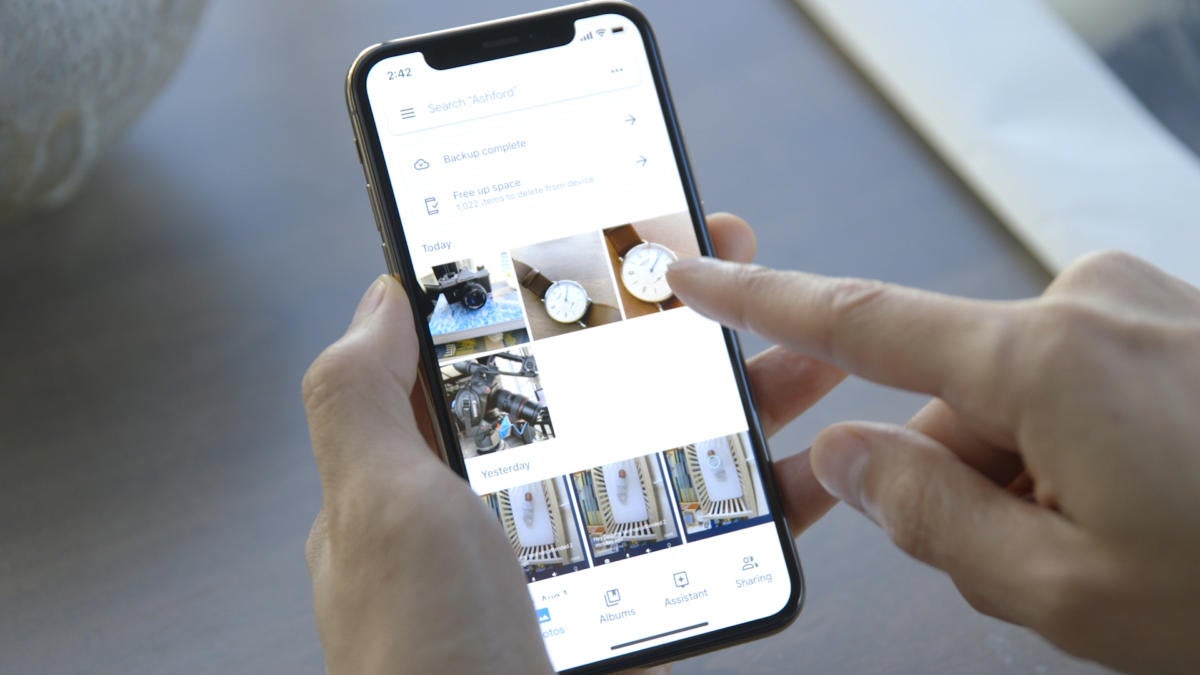As of June 1, 2021 every new photo uploaded to Google Photos counts against your Google Account’s storage limits. Here’s what you can do to get ready.
IDG
Today’s Best Tech Deals
Picked by PCWorld’s Editors
Top Deals On Great Products
Picked by Techconnect’s Editors
Show More
The time has come and the free ride is over. As of Tuesday June 1, 2021 your Gmail messages, Google Drive files, and Google Photos will count against a hard cloud storage limit. No more loopholes, no more ignored files, no more unlimited storage of photos (unless you’re on a Pixel) and documents. Nearly everything counts.
If you haven’t considered what this change means for you yet, it’s a good idea to take a look at your Google Account and make sure you’re ready now that the deadline is looming. We’ve identified five things you should do before Google’s new data cap hits—but first, let’s look at how we got here.
Google ends unlimited photo storage: Details you need to know
Ever since 2013, Google Accounts have had at least 15GB of free cloud storage for Drive files, Gmail, and Google Photos. Then in 2015, Google introduced a new version of Photos that it spun-off the failing Google Plus social network.
The service allowed you to upload photos of 16 megapixels or less without it counting against your unified storage limits. Google called these photos “High quality” and argued that you’d barely notice the difference between the original and a High quality photo—the advantage being that people still had photos that were of a reasonably quality, while Google got to use less cloud storage space to keep them.
Fast forward to 2021, and that High quality loophole is closing for most users. Any images of any quality uploaded to Google Photos now count against the 15GB limit. But that’s only for new photo uploads. Any High quality photos that were uploaded before June 1, 2021 will not count against the new storage limits.
 Michael Simon/IDG
Michael Simon/IDGGoogle-made phones like the Pixel 4a will still be able to upload High-quality photos without them counting against Google’s data cap.
There is, however, one notable exception to this new policy. Owners of a Google Pixel phone (including the affordable Pixel 4a) will still be able to upload High quality images and not have it count against their storage limits.
Beyond your Photos uploads, Google’s data policy remains the same. Anything you have saved in Google Drive counts against the storage limit, including Google Docs, Sheets, Slides, Drawings, Forms, and Jamboard files. Gmail messages also count against your Google Storage limits as before.
If you go over your storage limits then Google will give you a lengthy grace period of 24 months to get your files in order before it starts deleting your stuff. The company says it will send you plenty of warnings before it starts deleting your data.
While the data cap change only affects one type of upload—pictures stored in the cloud—it’s a significant one, since photos tend to take up the bulk of storage in our Google Accounts.
Google says most users should still have at least three years of free storage before they hit the limit. But make no mistake: That limit is coming, and it’s a good idea to consider what you’re going to do when you finally do run out of space.
Here are five things you should to get ready.
1. Check yourself
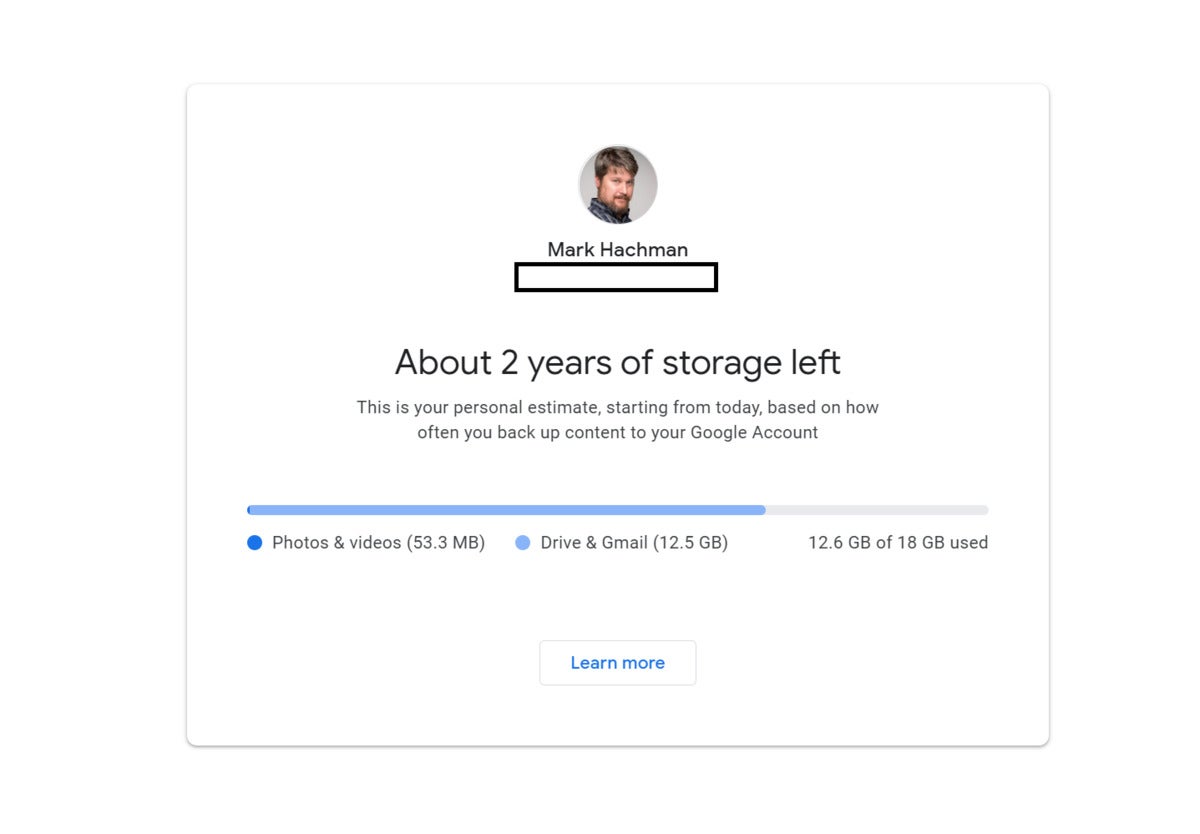 Mark Hachman / IDG
Mark Hachman / IDGGoogle provides you an estimate of how much cloud storage you have available via Google Photos at photos.google.com/storage.
First and foremost, you need to assess the current status of your Google Account and how much storage you have left. Google makes this easy with a simple storage calculator that shows exactly how much storage you’ve used, and how much you have left. Google also gives an estimate of how many years you have until you hit the limit.
2. Clean out your account
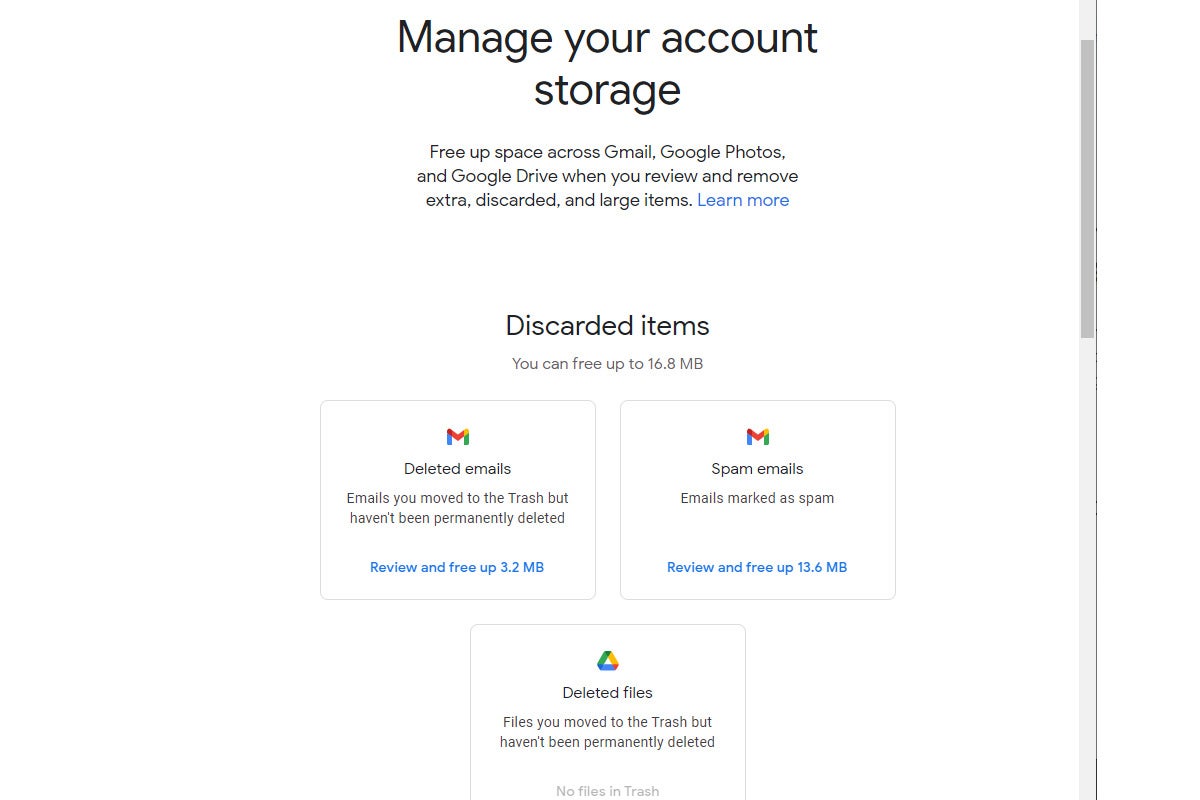 IDG
IDGGoogle’s Storage Manager helps you find files to delete in order to free up storage.
Once you know what you’ve got left for storage, Google provides another tool called the Storage Manager that makes it easy to delete files and reclaim storage space.
Suggested deletions can include obvious stuff such as deleted emails and documents that are in the trash but not yet truly deleted, and emptying your spam folder in Gmail. Google also invites you to take a look at larger files to see if they can be deleted, including documents and photos. An “Other items” section includes items such as videos in Google Photos that cannot be processed or played back. Fortunately Storage Manager only considers files that count against your storage limits and not the older High quality images that don’t.
If you’ve had a Gmail account for a long time, your years’ worth of emails and attachments could be eating up a surprisingly large amount of space. Google’s Storage Manager is a good start, but if you want to blast out as much space as possible, be sure to check out our guide on how to clean up your Gmail inbox by quickly deleting old email.
3. Check for free(ish) storage elsewhere
 Rob Schultz / IDG
Rob Schultz / IDGOnce you’re close to your storage limit you’ll need to decide what to do. The easiest option is just to pay for more storage but you may not need to if you have access to one of two very popular services.
Amazon Prime members get unlimited, free full-resolution photo storage and another 5GB of free video storage as a membership benefit. That’s even better than the unlimited High-quality photo uploads that Google offered until June 1! You can upload photos automatically using the Amazon Photos app for Android or iOS.
And if you have a Microsoft 365 subscription for Office, then you also have a terabyte of OneDrive storage as part of the package. Like Google Photos and Amazon Photos, Microsoft’s OneDrive apps allow automatic photo uploads on Android and iOS.
4. Check for inactivity
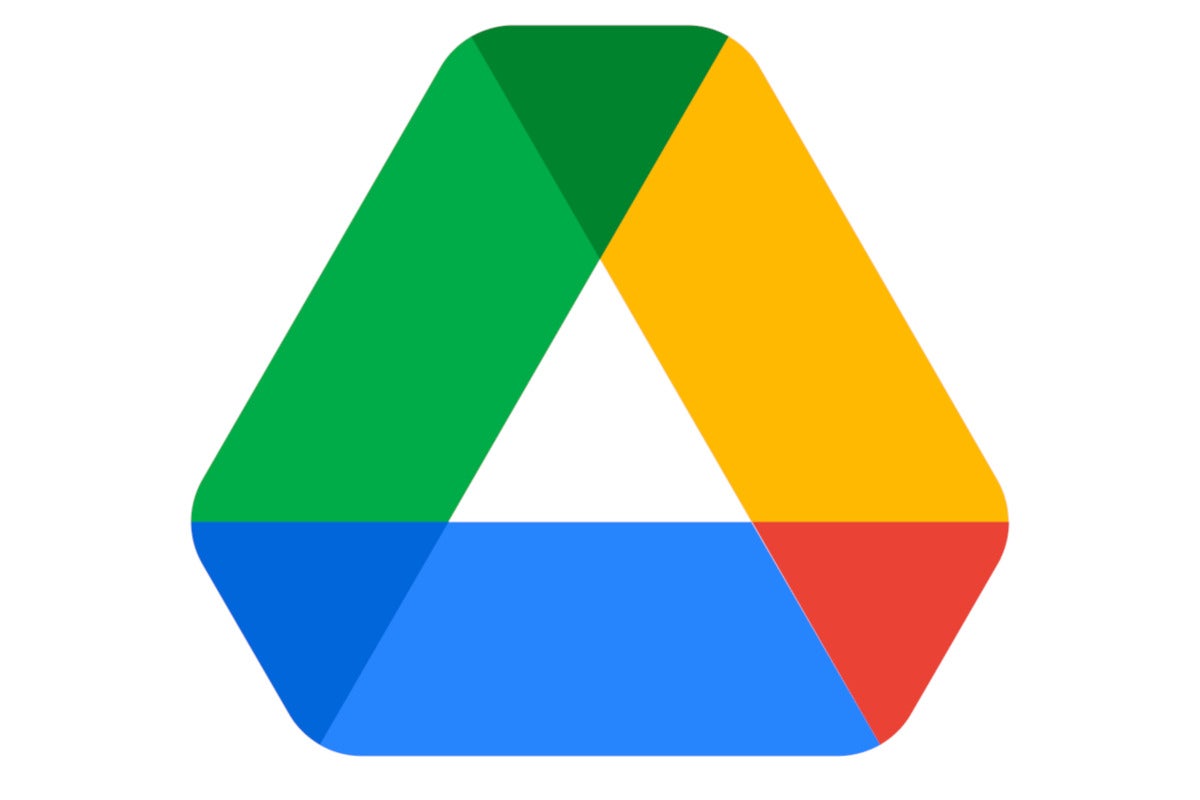 Google
GoogleIf you uploaded images to Google Photos or documents to Drive years ago and then promptly forgot about them, you might lose your files if you don’t take action. As part of the policy changes, Google says it may delete content from any product where you’re inactive. Google defines inactivity as not using a service for more than two years (24 months). The company says it will attempt to notify you multiple times before removing any content so it’s not as though these files will disappear without warning.
The easiest way to avoid even these warnings is to log into and visit each service (Gmail, Drive, and Google Photos) at least once every few months. That shouldn’t be an issue for most people. If you can’t be bothered to do that, then you should probably download any content you have on those services so that you’re not scrambling to save it if Google targets your files for deletion.
Also don’t forget about any secondary Google Accounts you may have abandoned if they have files in them that you want to keep.
5. Pony up the dough
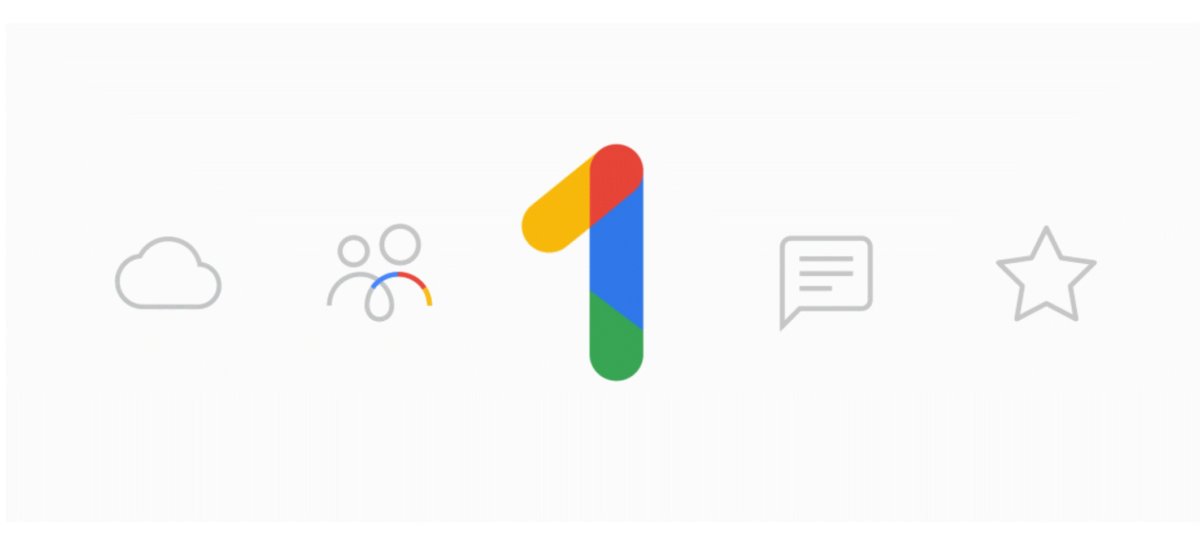 Google
Google If you love using Google services and don’t want to leave, but you’re nearing your storage limit even after cleaning out the cruft, then paying for a Google One subscription makes sense. Google One is the company’s paid storage option. The service acts as a pool of shared storage across Google’s services just like the free tier. These plans start at $2 per month for 100GB and go up from there depending on your needs, topping out at $10 per month for a massive 2 terabytes of cloud storage. You also receive discounts if you buy a whole year’s subscription at once.
But there are numerous alternatives to Google if you want to change services. Anyone with an iPhone might prefer iCloud, Apple’s cloud storage service. Apple’s limit for free iCloud uploads is 5GB, but you can add another 50GB for about $12 per year, with prices again going up from there. Apple limits cloud storage to 2TB, or 4TB if you opt for the (much) more expensive Apple One multi-service subscription.
Dropbox has paid storage plans and its app features automatic photo uploads, but Dropbox is far more expensive than the starter plans from Google and Apple. The Dropbox free plan isn’t really a good alternative as that has a very small 2GB limit.
There are other cloud storage services you can try out, but you’re not likely to find a better deal than what Google and Apple offer, or the extra storage benefits from Amazon and Microsoft discussed previously.
Bottom line? Now that you can’t upload unlimited photos anymore, Google’s data cap will almost certainly impact you within the next few years if you’re even a moderate user of Drive, Gmail, and Photos. But with these five tips you’ll be able to make an easier transition into whatever plan suits your needs.
Note: When you purchase something after clicking links in our articles, we may earn a small commission. Read our affiliate link policy for more details.
Ian is an independent writer based in Israel who has never met a tech subject he didn’t like. He primarily covers Windows, PC and gaming hardware, video and music streaming services, social networks, and browsers. When he’s not covering the news he’s working on how-to tips for PC users, or tuning his eGPU setup.