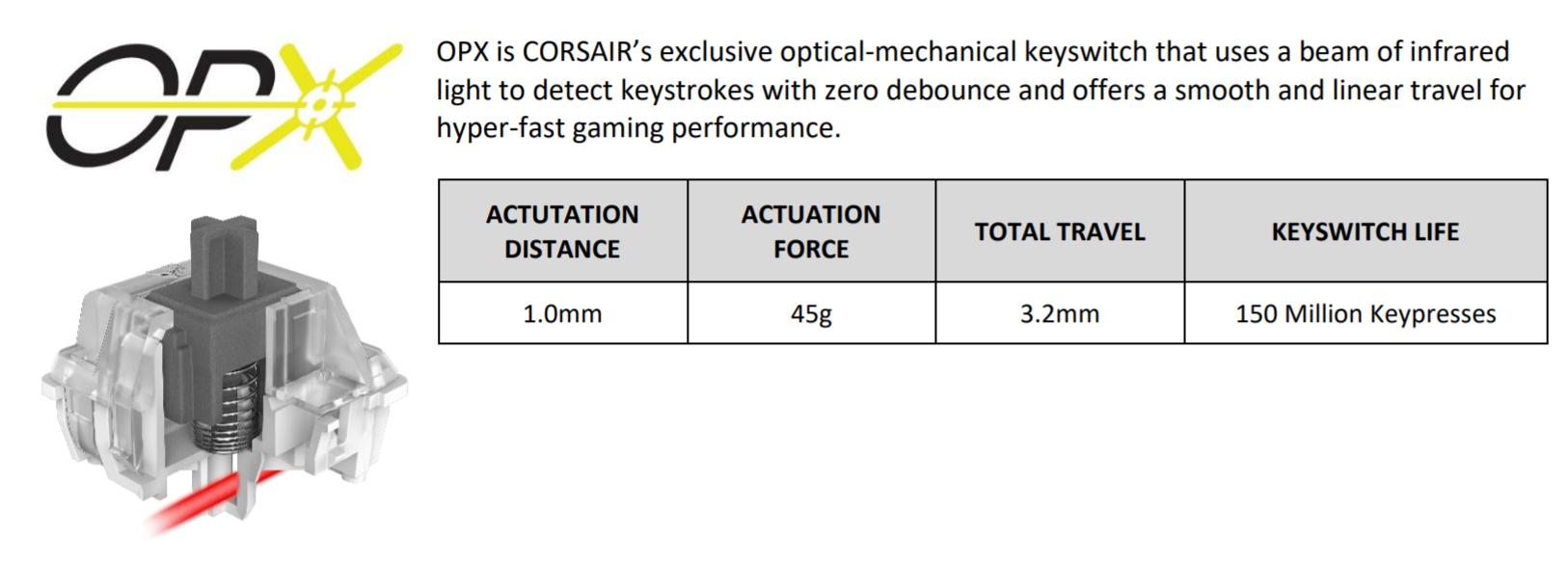Manufacturer: Corsair
UK price (as reviewed): MSRP £229.99 (inc. VAT)
US price (as reviewed): MSRP $229.99 (exc. tax)
Almost nine years since Corsair made a graceful entry into the keyboard market, the company is finally ready to start using three-digit product names. The K100 RGB is both the culmination of all Corsair’s experience in this field thus far and a launch platform for two new technologies: Corsair Axon, an Arm-based SoC enabling a 4,000Hz polling rate and storage of multiple profiles with complex lighting effects executed by the keyboard itself, and Corsair OPX, an exclusive new linear mechanical switch with optical actuation built by [REDACTED] and featuring a 1mm actuation point, 3.2mm travel, and 45g actuation force.
Decidedly flagship, the K100 RGB is entirely unashamed of its $230 / £230 price tag, no doubt a direct swipe at rival Razer and its BlackWidow V3 Pro. While the latter features HyperSpeed wireless connectivity and is said to have ‘hyper-responsive’ inputs, the K100 RGB is a wired keyboard with Axon Hyper-Processing and ‘hyper-fast’ switches. While the respective marketing teams give themselves hypertension hunting for new hype words, let’s see if the K100 RGB is worth the… fuss.

Plucked from the box, the K100 RGB is a weighty, full-size(+) keyboard. The main keys are all standard-sized, but a bank of six dedicated macro keys extend the width, and special-function keys and wheels add extra height. The footprint (470mm x 166mm) is therefore on the large side – it’s bulky, but not excessively so.
The combination of a brushed aluminium top plate and raised keycaps is a design that’s stood the test of time in terms of both attractiveness and build quality. The metal is thick and makes the 1.28kg K100 RGB very sturdy, and the anodised brushed finish oozes class.
The plastic base features cable channels and is solid. It’s also adorned with large rubber pads for grip, and the rubber-tipped hind legs are securely attached.
Pleasingly, Corsair hasn’t cut corners when it comes to the keycaps either. The main keycaps are all double-shot PBT, and the slightly textured, premium feel of these is something ABS just cannot match. They’re also more durable and won’t fade or begin shining over time.

The keycaps for the macro keys are two-tone ABS. They give gamers extra functionality (although nearly every other key is programmable too), but be warned it always takes a bit of getting used to their presence – it’ll be common to hit them accidentally at first when seeking the Ctrl or Shift keys. Thankfully, they’re different in shape and texture to the main keys, but it can still take a while to adjust, and keys like this are not to my taste.
Good keycaps are nothing without good switches, and here they sit on top of a brand-new switch: Corsair OPX combines a mechanical action with optical actuation. Sadly, Corsair won’t disclose its OEM on these, and for now, only linear switches are being announced and launched; no word yet on whether there will be different versions.
The switches have a cross-shaped keycap mount for full compatibility with aftermarket keycaps designed for Cherry MX switches. As it’s pressed, it interrupts a beam of infrared light after ~1mm, sending a signal that actuates the switch. This then resets once the plunger lifts high enough for the light connection to re-establish itself (actuation and reset points are identical). This is very low actuation point designed for speed, and the total travel of 3.2mm is also low, again for the sake of speed.
Compared to Cherry MX Speed switches (which the K100 is also available with), Corsair’s switches are 0.2mm shorter on both measurements, and both have the same actuation force of 45g. Corsair reckons each OPX switch is guaranteed for 150-million clicks, but at this point that particular metric is turning into a willy-waving contest.
I found the OPX switches very satisfying to use. I’m already a fan of light, linear switches (though not as much as tactile), so I’m preconditioned to like their action, but nonetheless I think Corsair and its OEM have done a solid job. The action is very smooth, and while I can’t claim that I noticed letters appearing on screen faster than ever or in-game actions seeming somehow quicker, I enjoyed the short travel a lot, and actions in general do feel rapid and responsive. The key action is consistent across the set as well, and the stability of the keycaps is very pleasing.
Corsair OPX switches also feature a transparent housing to help disperse light from the RGB LED. To ensure maximum illumination of the top part of keycaps, a cutout means there’s nothing between the LED and the keycap surface. This is pretty important for double-shot PBT caps, as their thickness can make lights dimmer. As it stands, the lighting quality on this keyboard is great and the brightness adequate, and the only obvious low-light symbols are the lower secondary ones on the numpad.

You also a 44-zone LED strip (‘LightEdge’) around the outside of the keyboard (11 zones on either side, 22 along the rear edge), and as with all the other lighting, this can be customised using hardware or software.
The signature metal volume wheel makes a welcome return with its textured surface and smooth roll. Tucked next to it is a dedicated mute key and just south are four media keys. Technically, these are all programmable if you’d rather assign them alternative functions.
Corsair has also added a second wheel in the top-left, again made of metal and great quality, and here the action is lightly notched for feedback. Its function is also programmable – it can be used for brightness, scrolling, zooming, and more, and the central button is used to switch it between different modes (and I think the only key that can’t be reassigned). It’s also flanked by a profile button on the left and a Windows lock key to the right.

Between the two wheels is a display with an RGB Corsair logo in the centre and indicator lights to the left (macro recording, system mute, and Windows lock) and to the right (caps, scroll, and number locks).
You also get a single pass-through port, located just next to the thick braided cable, which terminates in two USB Type-A connectors. When I read that these needed to be connected to USB 3.0 ports, I thought, ‘Hooray – finally, a USB 3.0 pass-through port!’. Alas, it is limited to the USB 2.0 spec – fine for peripherals but less so for external storage. Corsair says that to make it USB 3.0 would have necessitated a shorter and thicker cable to meet spec. Personally, I’d be fine with that for a full-speed pass-through, but maybe I’m in the minority there? For me, the keyboard worked over USB 2.0 too, but Corsair says the recommendation is USB 3.0 as a minimum as there are scenarios where the USB 2.0 current isn’t sufficient.
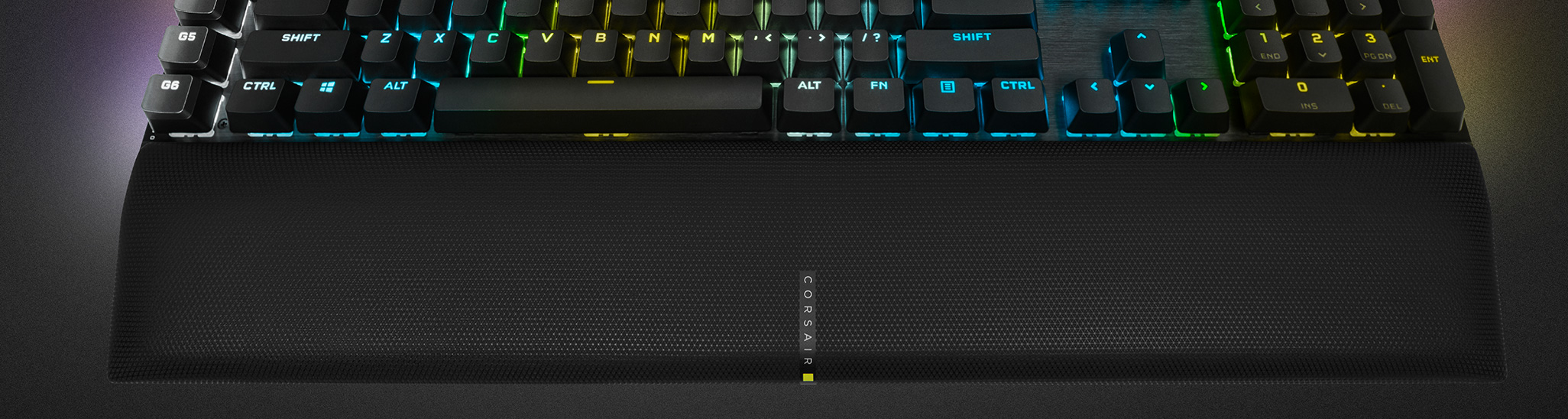
I’m a huge fan of the wrist rest accompanying the keyboard. Two hinged tabs make slotting it in easy, and the magnets that secure it are strong. It has rubber on the underside for extra grip too. It’s also generously sized and extremely comfortable, catering to palms properly with a slightly textured surface atop lots of memory foam. It may well be my favourite wrist rest ever. However…
…I do have one irksome problem with it. I use every keyboard with the legs flicked out for a steeper typing angle. Doing this focuses more of the K100’s weight to the front of the keyboard, applying just enough pressure at the joint to lift the front of the wrist rest slightly away from the desk when you’re not resting on it. This means every time I come back to the keyboard, there’s a thud as the wrist rest is pushed back down onto the desk suddenly. It’s a minor thing, but it really started to annoy me with the consistency, and it happened on both solid wood and a more cushioned desk mat. I’m told it eventually settles after time, but it sort of spoils the initial experience. I ended up using a carefully placed wedge of paper to counteract the effect. Perhaps some HyperPaper should have been included in the accessories.
Instead, the accessories are rounded out with a keycap puller for replacement/cleaning duties as well as 10 alternative keycaps (six for MOBA, four for FPS). These are common in Corsair keyboards and are again ABS two-tone varieties with extra curvature and a textured surface to make them more obvious.