YouTube doesn’t have to sit in the background
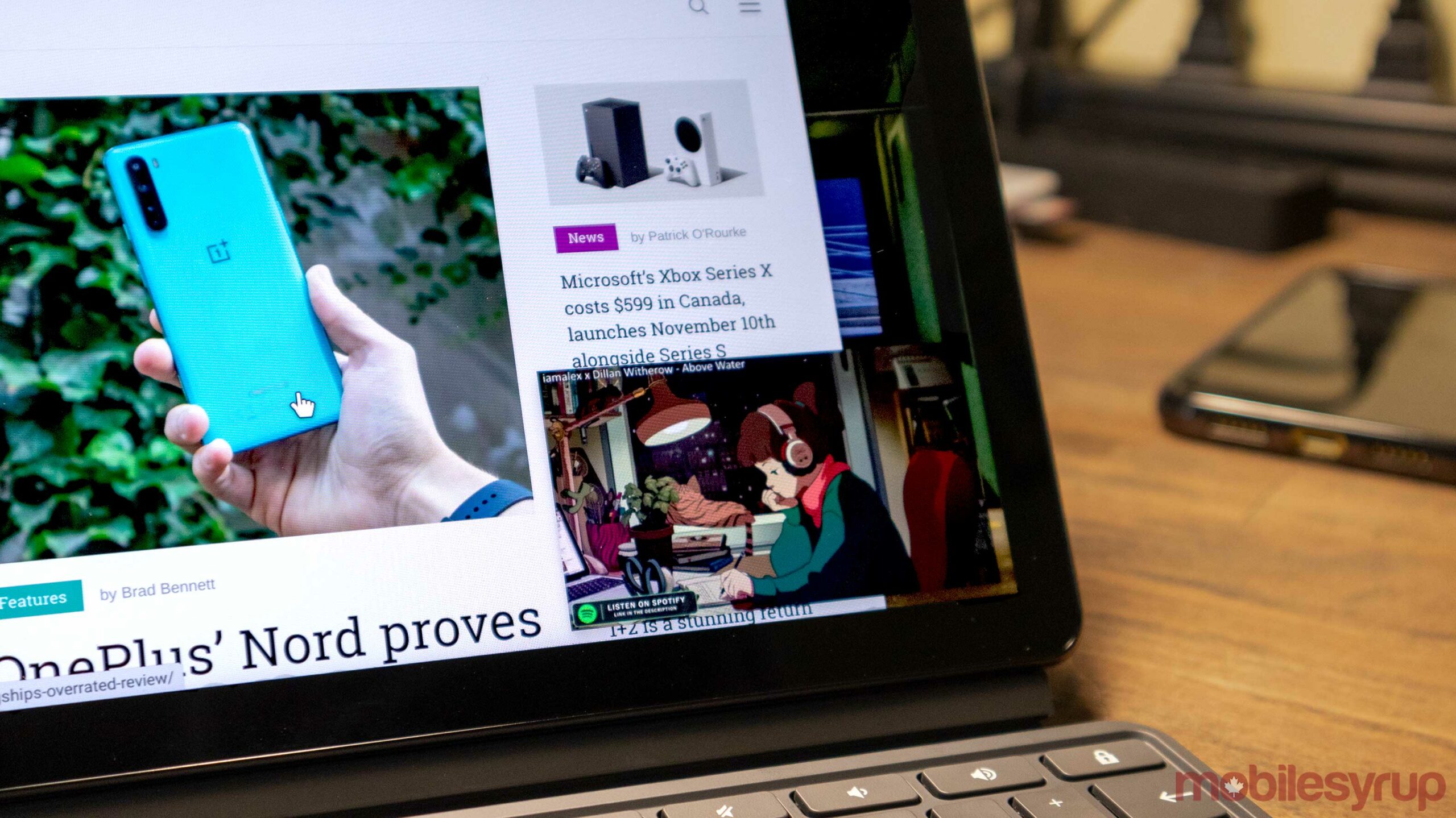
If you’re a Google Chrome user, you can get a little more usability out of the browser with the Google ‘Picture-in-Picture’ extension.
Picture-in-Picture (PiP) is one of the best features on any device, but unfortunately, there’s no catch-all app or operating system that makes this easy. That said, Google Chrome has an official extension that makes this a lot easier to use.
If you’re unfamiliar with what PiP is, it’s a smaller window that pops up the same size as your video to help with multitasking. Typically, people leave the window in the bottom right-hand corner of their screens, but it can be moved anywhere.
How to enable PiP
Turning the feature on is simple. All you need to do is add the ‘Picture-in-Picture Extension‘ to Chrome. I did try to get this working on Microsoft’s Edge browser as well, but the extension can’t be added.
Once it’s added, a small rectangular icon with a smaller black rectangle inside of it appears to the right of the Chrome search bar. Whenever you have a tab open with a video playing, you can tap on that button and the video will instantly open as a resizeable PiP window that you can place anywhere on the screen.
Hovering your mouse over the new video window reveals play/pause controls, a full-screen toggle and an exit button. Clicking the exit button will close the window and pause whatever content you’re playing.
No matter what, this video window will stay on top of your other windows, but the idea of it is to be small and out of the way.
Troubleshooting
If the icon doesn’t appear beside your search bar, try clicking on the puzzle piece icon since that’s where Extensions are often stored. When you open this menu, you can select the ‘Pin’ icon to make sure your extensions are always visible. It’s a good idea to pin the PiP extension since it needs to be clicked on to be enabled.
You can also use the keyboard shortcut Alt+P on Windows, CTrl+P on Chrome OS or Option+P on Mac.
You can download the extension here on Google Chrome.

