Apple’s M1 SoC makes this desktop Mac a great value.
IDG
Today’s Best Tech Deals
Picked by Macworld’s Editors
Top Deals On Great Products
Picked by Techconnect’s Editors
Apple Mac mini with Apple M1 Chip (8GB RAM, 256GB SSD)
Mac mini with Apple M1 Chip (8GB RAM, 512GB SSD)
Show More
Apple’s bestselling Macs are its laptops, the MacBook Air and the MacBook Pro. So it seems logical for Apple to debut its new M1 system on a chip in these machines. But Apple also decided to use the M1 in the Mac mini. Two years after its last update, the Mac mini became the first desktop Mac to sport Apple’s SoC.
After having tested the M1 Mac mini, one thing is perfectly clear: at $699, the M1 Mac mini is a tremendous value. You get so much bang for your buck that it’s a little hard to fathom, especially for anyone who has invested in Mac minis in the past. You expect to make compromises in performance for the price being paid. Not here. Not anymore.
This review takes a dive into the $699 Mac mini, which has an 8-core M1 SoC with an 8-core GPU and 8GB of RAM. This model also includes a 256GB SSD.
Before we dive into the performance results, let’s talk a little about why this Mac mini is so fast. It’s because of the M1.
M1: System on a Chip
Processor changes are not new to the Mac. In the mid 1990s, Apple switched from Motorola 68000 processors to the PowerPC. In 2005, Apple announced the transition from PowerPC to Intel processors. Now, in 2020, Apple has started the two-year process to switch from Intel chips to its own. But why should you care?
Apple doesn’t just switch chips for no good reason. There are a lot of reason why Apple wants to switch, and for you, the user, the reason are good. Apple wants to make hardware and software with features that can’t be achieved without fundamental changes. Sure, Apple benefits business-wise by controlling as much as it can, but if Apple really didn’t care about the evolution of the Mac (as some longtime users believe, because iPhone), it wouldn’t make this change.
Apple calls the M1 a system on a chip (SoC). Before the M1, Macs had separate chips for the processors, graphics, RAM, controllers, and more. Those components are now brought together on a single chip (the RAM is technically separate chips on the same package). And Apple isn’t really new to all of this. They’ve been making SoCs for the iPhone and iPad for years. If you want to learn more about the M1 and why an SoC makes Macs so fast, read this overview about the M1 SoC.
One thing that I should address specifically about the SoC is its memory. The M1 is offered with either 8GB or 16GB of RAM, and if you want 32GB or 64GB, you have to invest in the Intel-based model—or wait and see if Apple will release a SoC with more memory. The amount of memory is a concern for many users, especially for anyone who uses professional production software. In my experience with the 8GB M1 Mac mini, I wasn’t able to slow the machine down as I used it in during my typical workday. We have a separate article that explains how memory works in the M1, and that it’s time to rethink our memory requirements because of Apple’s Unified Memory Architecture.
Mac mini performance benchmarks
We ran several benchmarks to gauge the performance of the M1 Mac mini. For comparison, we also tested 2018 3.6GHz quad-core Intel Core i3 Mac mini, which sold for $799 when it was released. This is the Mac that the M1 model replaces in Apple’s lineup.
Geekbench 5 single CPU and multi CPU benchmarks
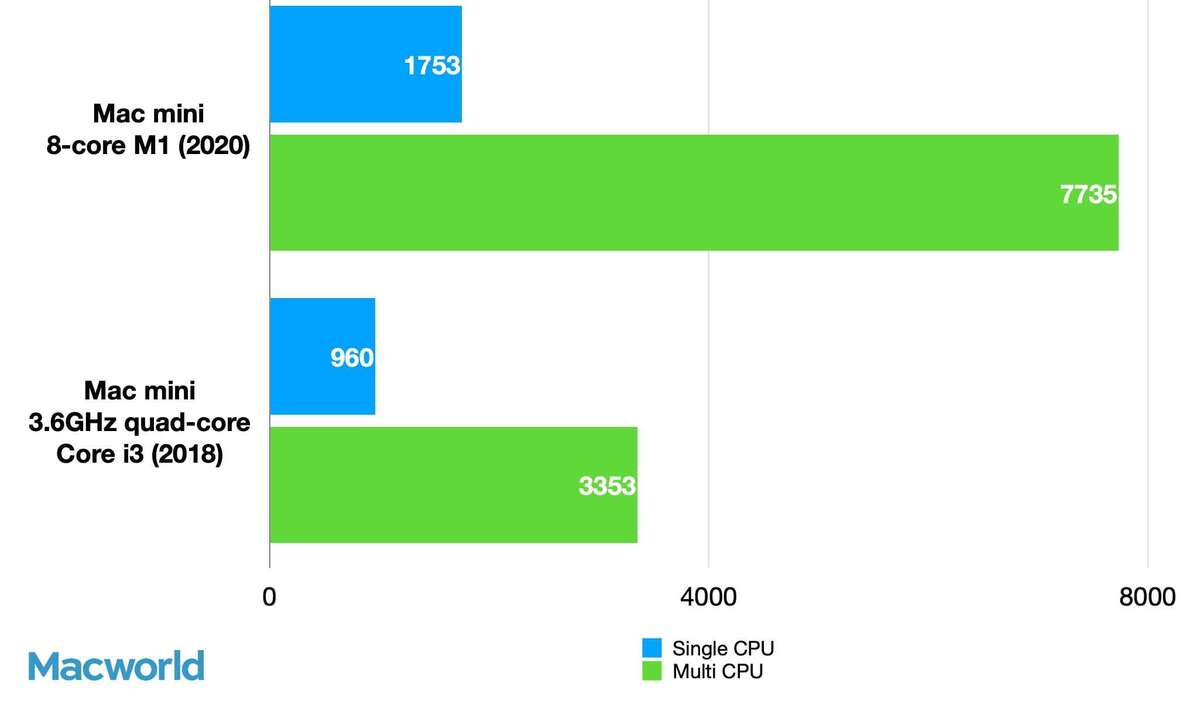 IDG
IDGResults are expressed in Geekbench scores. Higher scores/longer bars are better.
The Geekbench 5 benchmark is good gauge for overall performance. The M1 Mac mini nearly doubled the single-core CPU result of the Core i3 Mac mini, and it more than doubled the performance in multi-core testing. The new Mac mini makes the old Mac mini look, well, old.
Cinebench R23 multi-core and single-core benchmarks
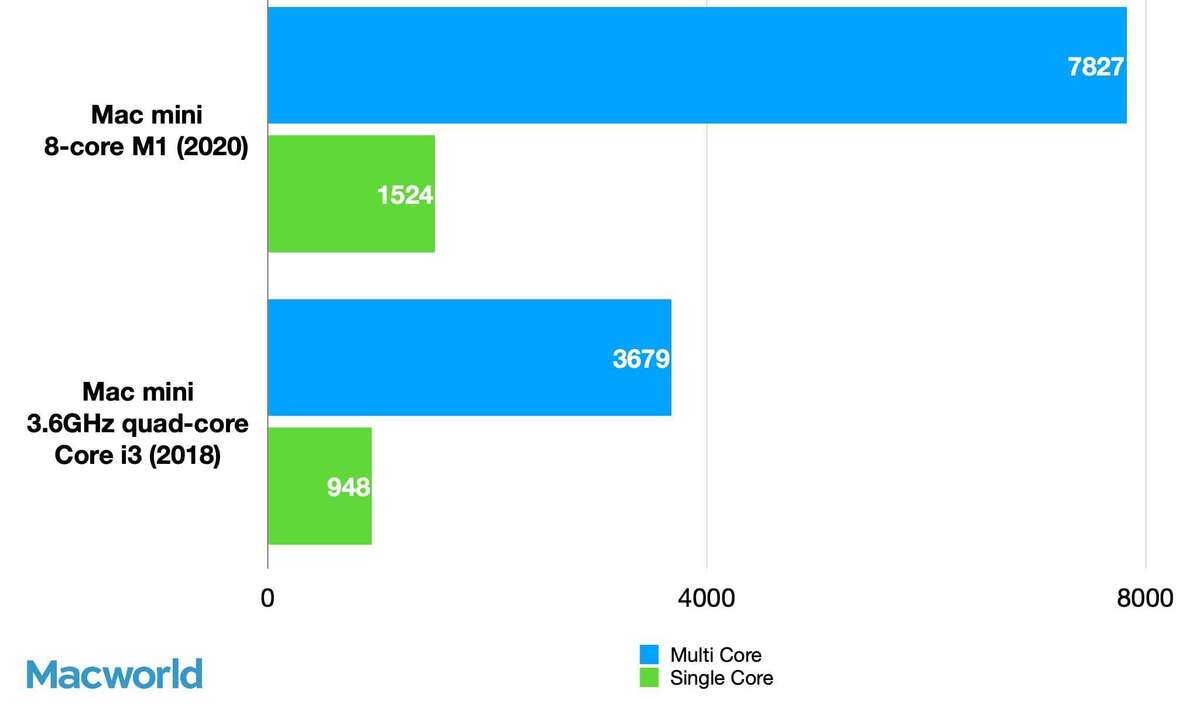 IDG
IDGResults are expressed in Cinebench scores. Higher scores/longer bars are better.
Another way to gauge performance is by looking at benchmark results from Cinebench R23. This app does CPU-based ray traced rendering, so while it’s of interest to creative professionals, it’s a good way to measure performance in a production environment. Again, we see another multi-core result from the M1 Mac mini that’s more than twice that of the old Mac mini. The single-core result is impressive, too, with a 60 percent increase.
Cinebench R20 multi-core and single-core benchmarks
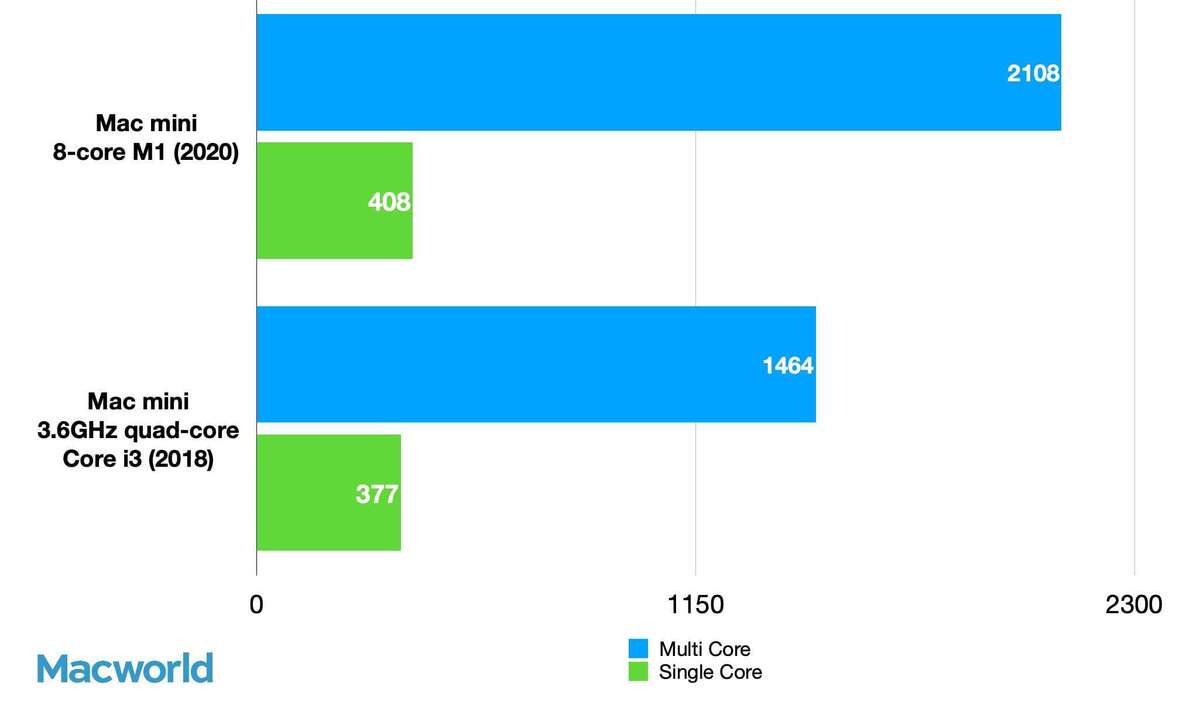 IDG
IDGResults are expressed in Cinebench scores. Higher scores/longer bars are better.
We turned again to Cinebench in our next test, but this time with version R20, which was written only for Intel processors. In this case, the M1 Mac mini runs the app using Rosetta2, Apple’s code-translation software that allows Intel-optimized apps to run on Apple silicon. And it still outperforms the old Mac mini, with a 44 percent increase in multi-core testing! The single-core result is a little more subdued, showing an 8 percent increase.
The benchmarks show that the Mac mini is fast, but even the simple tasks that you do on the computer all the time feel fast. Opening and closing widows, alerts and notifications, and even wake for sleep have a snap to them. Safari benefits a lot from the upgrade to macOS Big Sur and the M1—webpage rendering and scrolling are much faster.
In addition to the benchmarks, I timed a couple of application–based tasks to see what the difference is like. With iMovie, an export of a 32-minute video with simple transitions and an opening title took 129 seconds to export as a 720p video file. That same export took what seems by comparison like an excruciating 252 seconds on the old Mac mini. In GarageBand, I did an export of a 42-minute Macworld Podcast to a 256k MP3 file, and the improvement wasn’t as big—the M1 Mac mini was 10 percent faster than the old Mac mini.
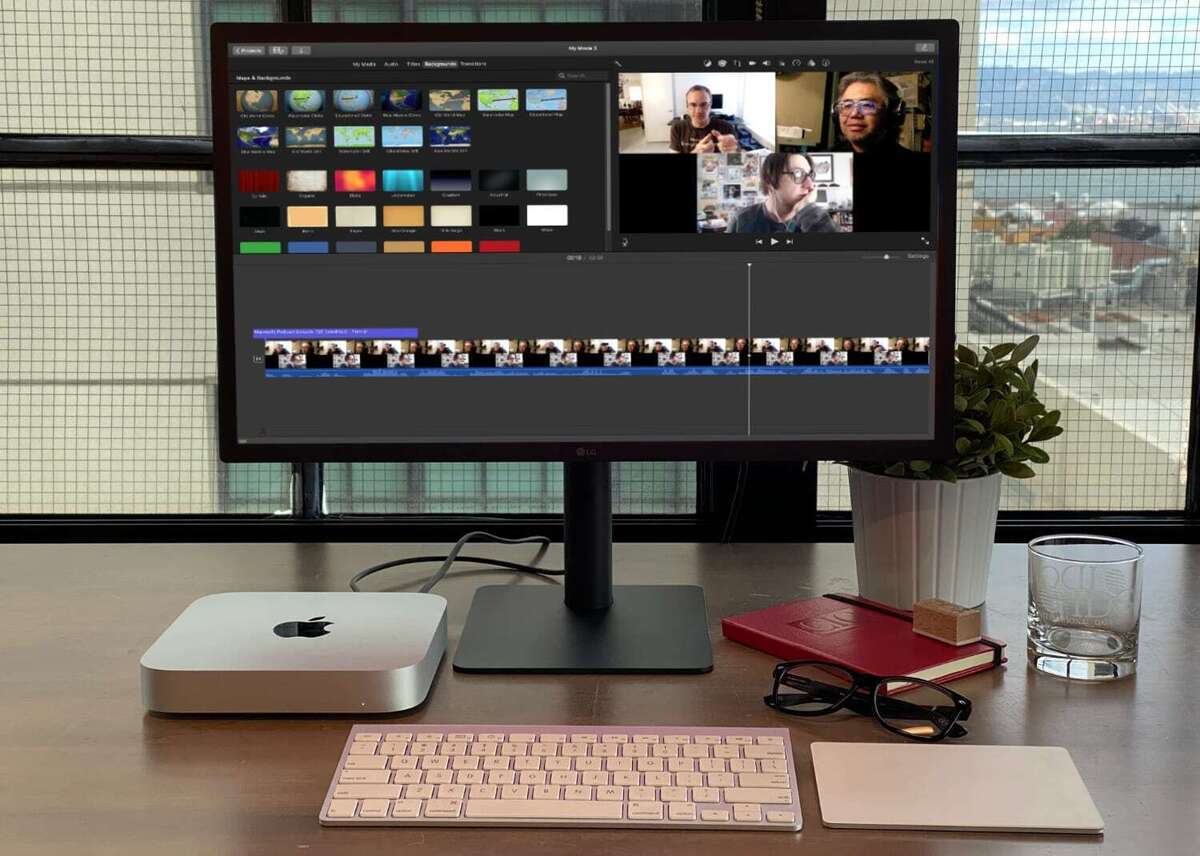 IDG
IDGApple apps such as iMovie are optimized to take advantage of the M1.
Mac mini graphics performance
A major longtime issue with the Mac mini is that the machine traditionally has been a lackluster graphics performer. It relied on Intel integrated graphics and provided enough performance for everyday usage, but try to do anything more demanding, and you found out quick that the Mac mini suffered. Apple also didn’t update the Mac mini as frequently as other Macs (the last update before this one was in 2018, and that update replaced a four-year old lineup). So over time, as software becomes more demanding, the Mac mini didn’t keep pace.
That all changes with the M1 Mac mini. In the tests we performed, the new model is a dazzling graphics performer. And here’s the thing: most of the benchmarks we ran were done using non-native applications, and the Mac mini still provides high framerates and scores.
We ran the built-in benchmarks for Rise of the Tomb Raider and Civilization VI, both of which are running on the M1 Mac mini in emulation. And just take a look at the frame rates in the charts below. I repeat, this is in emulation. The old Mac mini is an embarrassment compared to the M1 Mac mini.
Rise of the Tomb Raider benchmark
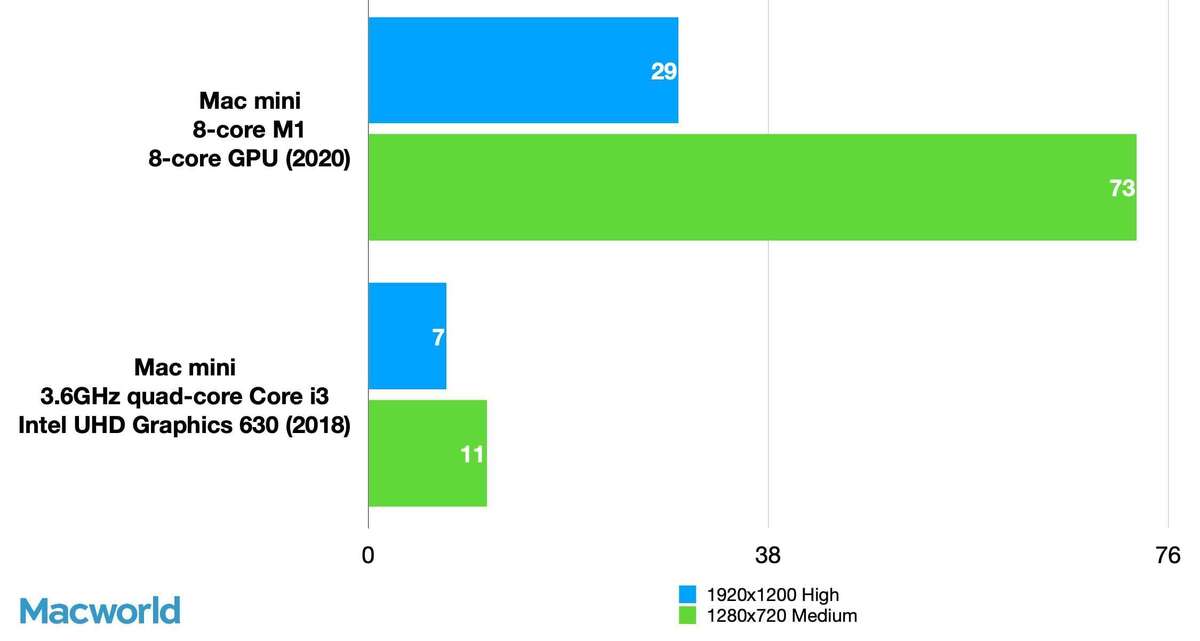 IDG
IDGResults are frames per second. Higher scores/longer bars are better.
Civilization VI benchmark
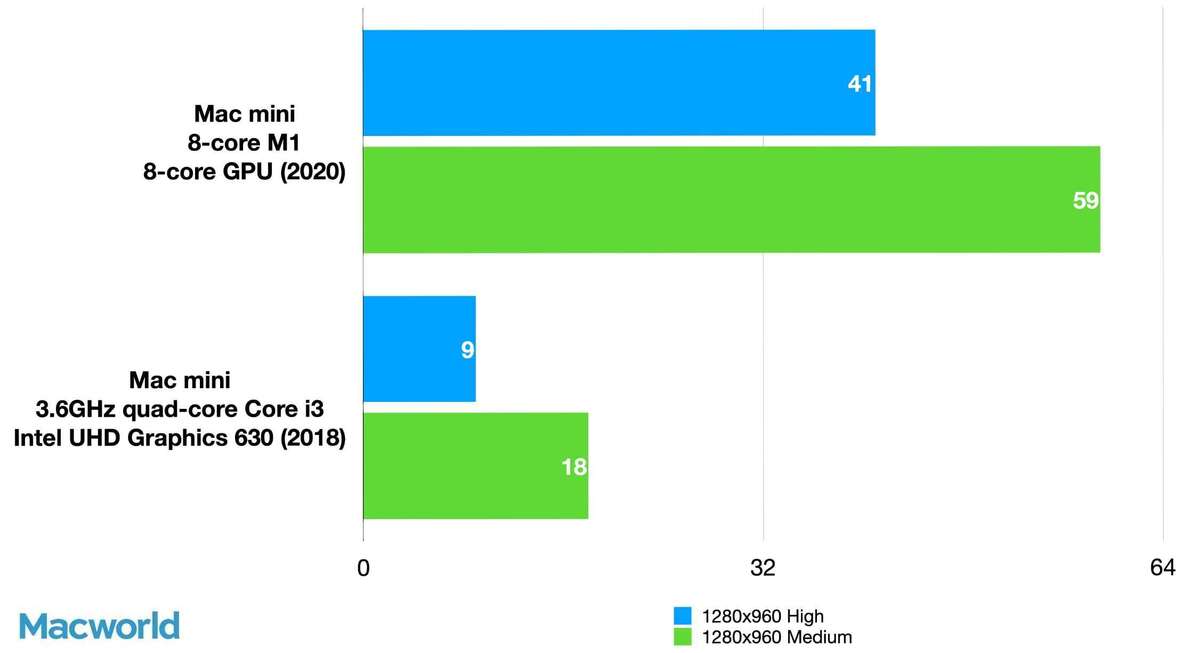 IDG
IDGResults are frames per second. Higher scores/longer bars are better.
Geekbench 5 is a Universal app, and its Compute benchmark tests the GPU, using either the OpenCL or Metal graphics framework. And the results here are comical. The old Mac mini barely even registers compared to the M1 Mac mini.
Geekbench 5 Compute benchmark
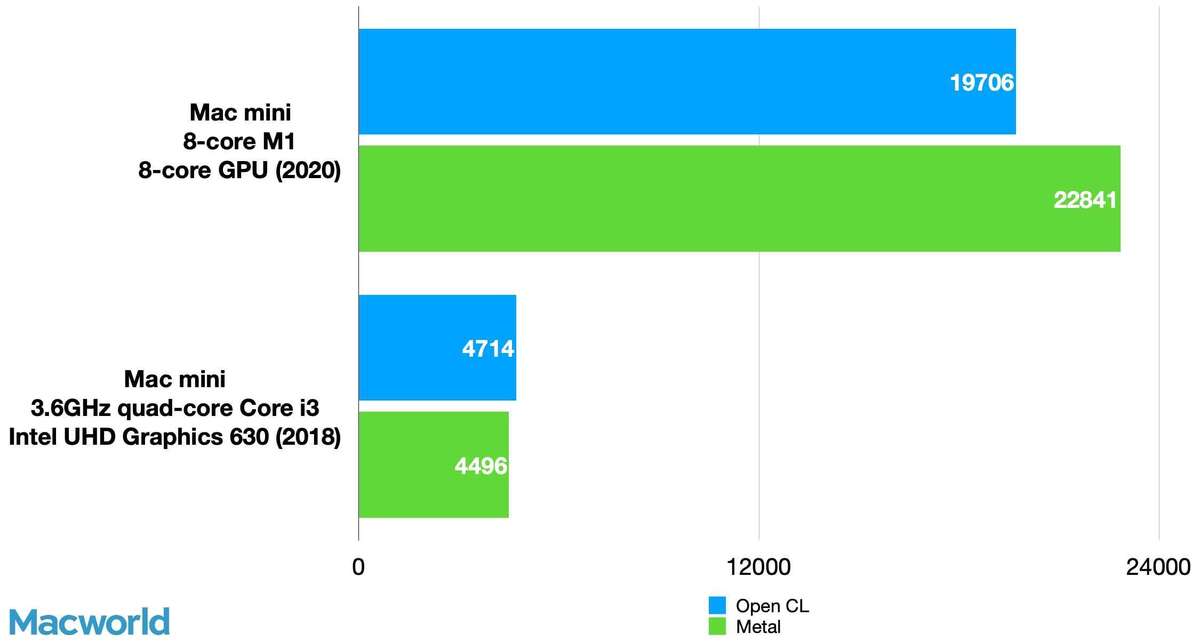 IDG
IDGResults are expressed in Geekbench scores. Higher results/longer bars are better.
If you have an old Mac mini, and the CPU performance isn’t enough to sway you to upgrade, then these graphics results should give you the final push.
Mac mini design, ports, and display support
Apple didn’t change the design of the Mac mini. It still has a compact, aluminum 7.7 x 7.7 x 1.4 case, and its size make it idea for unique situations where space is at a premium, whether it is on a desk, used for creative installations, or stacked with other Mac minis for a server farm. But the Apple silicon models are available only in silver, while the Intel-equipped Mac mini comes in space gray.
 IDG
IDGApple still offers an Intel Mac mini, which is available only in space gray (left). The M1 Mac mini comes in silver.
Besides the colors, there are major differences with the supplied ports. The M1 Mac mini has only two Thunderbolt/USB 4 ports, while the Intel model has four Thunderbolt 3/USB-C ports. You may need a hub for the M1 Mac mini. Both models have an HDMI 2.0 port, two USB-A ports, a gigabit ethernet jack, and a headphone jack.
Another issue with the M1 Mac mini is its display support. Here’s what to consider:
M1 Mac mini: Can support up to two displays, one 6K (at 60Hz) display connected to Thunderbolt, and one 4K (at 60Hz) connected to HDMI 2.0
Intel Mac mini:
Can support up to three displays, with two displays both at 4096×2304 resolution (60Hz) connected via Thunderbolt, and one display at 4096×2160 resolution (60Hz) connected via HDMI 2.0
Or two displays, one at 5120×2880 resolution (60Hz) connected via Thunderbolt 3, and one display at 4096×2160 resolution (60Hz) connected via HDMI 2.0
Most people use one or two displays, but a good number use three (creative professionals, data analysts). If you can’t live without a third display, then the M1 Mac mini isn’t for you. You have to get the Intel model.
 IDG
IDGThe M1 Mac mini (top) has two fewer Thunderbolt/USB-C ports than the Intel-based model (bottom).
Bottom line
The Mac mini is popular because it’s Apple most affordable desktop Mac, and also because its size gives it versatility, making it a good machine to use in a variety of situations. But it was to the low tier of the Mac lineup when it came to performance.
With the M1 system on a chip, that’s no longer the case. The new $699 M1 Mac mini blows right past its predecessor, the 3.6GHz quad-core Intel Core i3 Mac mini, and leaves it in the dust. In fact, based on our benchmarks, the new M1 Mac mini’s performance mirrors that of the new 13-inch M1 MacBook Pro.
It’s unfortunate that the M1 Mac mini has only two Thunderbolt/USB-4 ports, which means you may have to buy a hub. And the display limitations may come into play for you. But even with those restrictions, the Mac mini ends up being the best value right now in Apple’s Mac lineup. The Mac mini may be small in stature, but it’s a giant when it comes to performance.
Note: When you purchase something after clicking links in our articles, we may earn a small commission. Read our affiliate link policy for more details.
Apple Mac mini with Apple M1 Chip (8GB RAM, 256GB SSD)
Mac mini with Apple M1 Chip (8GB RAM, 512GB SSD)
Roman has covered technology since the early 1990s. His career started at MacUser, and he’s worked for MacAddict, Mac|Life, and TechTV.


