If nothing else, Microsoft’s Surface Duo 2 deserves recognition for the immense improvement over the original Surface Duo. Microsoft listened to a lot of the complaints and put effort into making the Duo 2 a much better device than the Duo 1.
It’s admirable, but it also makes the Duo 2’s inability to live up to its potential all the more disappointing.
“Unfortunately, not everything that’s new with the design is better.”
The original Surface Duo has a ton of issues, but I found it easy to look past them and see the potential of Microsoft’s aspirations. While the Duo 2 remedies some of the most glaring issues with the Duo 1, it feels like the Duo line still has a long way to go before it achieves its dual-screen smartphone dream.
If you’ll allow me to get a little reflective (Panos Panay style), the Duo 1 felt like a proof-of-concept. It was flawed, but I could see the possibilities. Although greatly improved, the Duo 2 feels more like proof the concept is flawed.
Specs

Display
Dual PixelSense AMOLED displays, individual: 5.6-inch 1800 x 1350 pixel resolution, combined: 8.1-inch 2700 x 1800 pixel resolution
Dual PixelSense™ Fusion Displays open: 8.3” AMOLED, 2688×1892, single display: 5.8” AMOLED 1344×1892 (13:9)
Processor
Qualcomm Snapdragon 855
Qualcomm Snapdragon 888
Storage
128GB or 256GB
128, 256 or 512GB
Dimensions (in.)
Open: 145.2 x 186.9 x 4.8mm / Closed: 145.2 x 93.3 x 9.9mm
Open: 145.2 mm (H) x 184.5 mm (W) x 5.50 mm (T) Closed : 145.2 mm (H) x 92.1 mm (W) x 11.0 mm (T at hinge)
Rear Facing Camera
Adaptive 11-megapixel f/2.0 camera, supports up to 4K video at 30 or 60fps
12-megapixel wide, 12-megapixel telephoto and 16-megapixel ultra-wide
Front Facing Camera
Same as rear (one camera)
12-megapixel
Battery
3,577mAh
4,449mAh (typical) dual battery
Network Connectivity
Wi-Fi 5, Bluetooth 5.0, LTE
5G, LTE, Bluetooth 5.1, Wi-Fi 6
Sensors
Dual Accelerometer, Gyroscope, Magnetometer, Ambient Light Sensor, Proximity Sensor, Hall Sensor, Fingerprint Sensor
Dual Accelerometer, Dual Gyroscope, Dual Magnetometer, Dual Ambient Light Sensor, Dual Proximity Sensor, Hall Sensor, Fingerprint Sensor
SIM Type
Nano SIM and eSIM
One eSIM and one Nano SIM
Launch Date
February 18, 2021
October 21, 2021
Misc
Side-mounted fingerprint scanner
Available in ‘Obsidian’ or ‘Glacier’
Microsoft Surface Duo
Dual PixelSense AMOLED displays, individual: 5.6-inch 1800 x 1350 pixel resolution, combined: 8.1-inch 2700 x 1800 pixel resolution
Microsoft Surface Duo 2
Dual PixelSense™ Fusion Displays open: 8.3” AMOLED, 2688×1892, single display: 5.8” AMOLED 1344×1892 (13:9)
Microsoft Surface Duo
Qualcomm Snapdragon 855
Microsoft Surface Duo 2
Qualcomm Snapdragon 888
Microsoft Surface Duo
6GB
Microsoft Surface Duo 2
8GB
Microsoft Surface Duo
128GB or 256GB
Microsoft Surface Duo 2
128, 256 or 512GB
Microsoft Surface Duo
Open: 145.2 x 186.9 x 4.8mm / Closed: 145.2 x 93.3 x 9.9mm
Microsoft Surface Duo 2
Open: 145.2 mm (H) x 184.5 mm (W) x 5.50 mm (T) Closed : 145.2 mm (H) x 92.1 mm (W) x 11.0 mm (T at hinge)
Microsoft Surface Duo
250g
Microsoft Surface Duo 2
284 grams
Microsoft Surface Duo
Adaptive 11-megapixel f/2.0 camera, supports up to 4K video at 30 or 60fps
Microsoft Surface Duo 2
12-megapixel wide, 12-megapixel telephoto and 16-megapixel ultra-wide
Microsoft Surface Duo
Same as rear (one camera)
Microsoft Surface Duo 2
12-megapixel
Microsoft Surface Duo
Android 10
Microsoft Surface Duo 2
Android 11
Microsoft Surface Duo
3,577mAh
Microsoft Surface Duo 2
4,449mAh (typical) dual battery
Microsoft Surface Duo
Wi-Fi 5, Bluetooth 5.0, LTE
Microsoft Surface Duo 2
5G, LTE, Bluetooth 5.1, Wi-Fi 6
Microsoft Surface Duo
Dual Accelerometer, Gyroscope, Magnetometer, Ambient Light Sensor, Proximity Sensor, Hall Sensor, Fingerprint Sensor
Microsoft Surface Duo 2
Dual Accelerometer, Dual Gyroscope, Dual Magnetometer, Dual Ambient Light Sensor, Dual Proximity Sensor, Hall Sensor, Fingerprint Sensor
Microsoft Surface Duo
Nano SIM and eSIM
Microsoft Surface Duo 2
One eSIM and one Nano SIM
Microsoft Surface Duo
February 18, 2021
Microsoft Surface Duo 2
October 21, 2021
Microsoft Surface Duo
Side-mounted fingerprint scanner
Microsoft Surface Duo 2
Available in ‘Obsidian’ or ‘Glacier’
Feels like a flagship

On paper, the Surface Duo 2 is better than the original Surface Duo in every way. And as someone who’s had the luxury of holding both devices at the same time, the Duo 2 feels much better too. I already wrote about this at length in my hands-on, so I’ll keep it brief here.
Where the original Duo feels shoddy, the Duo 2 feels sturdy. Microsoft really refined the design. The outer glass panels sport a subtle curve, which makes the Duo 2 feel much better in the hand compared to the sharp, uncomfortable edges of the original Duo. The hinge feels a little stiffer too. That could be a factor of my Duo 1 unit being about a year old and the hinge getting looser over time, however.
Even the buttons feel better on the Duo 2. They don’t wiggle around and offer a satisfying, tactile click. I also appreciate the power button doubling as the fingerprint scanner, which naturally sits right where my thumb lands while holding the phone.
This all gives the Surface Duo 2 a great first impression. However, the positivity fades when you use the Duo 2. As I noted in the hands-on, I hadn’t really used the Duo 2 much beyond performing the initial set-up and scrolling around the interface for a bit. Having used it as my daily driver now, I think the negatives of using the Duo 2 outweigh the positives of the external improvements.
About that bump…

The Duo 2’s ‘Obsidian’ colour is a fingerprint magnet.
Unfortunately, not everything that’s new with the design is better. The Duo 2 sports a massive camera bump. I’m hesitant to complain too much since the original Duo didn’t have a rear-facing camera at all. I also want to preface this by noting that the Duo 2 is a remarkably thin device, which unfortunately helps make the camera bump feel even larger than it already is. (For context, the Duo 2’s bump is only slightly thicker than the camera bump on the Pixel 6, but the Pixel 6 is nearly twice as thick as one Surface Duo 2 panel).
All this is to say the Duo 2’s camera bump is large, but not without reason. With that in mind, I think I could forgive the size if the camera was better placed. The major gripe I have is that the camera sits right where my fingers rest when I hold the Duo 2, making it feel very awkward. I can shimmy my hand down a little so there’s less conflict between the bump and my fingers, but that grip only really works if I’m holding the phone with two hands (which is practically mandatory given the form factor).
The bump also makes holding the Duo 2 sideways (like a Nintendo DS) awkward. If you have the panel with the camera on the bottom, the bump gets in the way. But if you hold it the other way with that panel on top, the extra weight of the camera bump makes the Duo 2 feel top-heavy.

At the same time, I’m not sure of a better place for the camera. The Surface Duo 2 sports a 360-degree hinge that joins two panels. The outside panels feature the Windows logo on one and the camera bump on the other. The Duo 2 opens like a book to reveal two screens, one on the inside of each panel. Thanks to the 360-degree hinge, uses can fold the panels all the way around so that the two outside panels meet (the front panel with the logo presses against the back panel with the camera bump).
It’s possible rocking a case could alleviate issues with the bump. However, Microsoft offers two official cases for the Duo 2 — neither covers the back panel or camera bump in any way. I haven’t seen much in the way of third-party cases either.
Since the original Duo didn’t have a rear camera, the two panels would sit flat against each other. With the Duo 2, the camera bump prevents that from happening. I must commend Microsoft for putting some thought into the bump — it added a slight lip around the edge to keep the front, outside panel from touching the glass on the camera bump directly to avoid scratches. Further, Microsoft designed the camera bump with a slight angle to it so it forms a wedge between the two panels when you fold it back.

Although that all works well and seems well thought out, my one concern with the layout is the camera bump acts as a support for the top half of the phone, but there’s nothing in the gap between the panels on the bottom. In an unfortunate scenario where a lot of pressure is applied to the panels, I could see some serious damage happening to the Duo 2.
Anyway, the current camera bump placement, while problematic, also seems ideal. Moving the bump closer to the hinge to avoid conflict with users’ hands would make folding the Duo 2 into single-screen mode less feasible (and would exacerbate the gap issue mentioned above). Rotating the camera bump to be horizontal instead of vertical would also reduce conflict with the hand, but would likely also cause problems for folding the Duo 2. While I’m hesitant to say it, I wonder if maybe Microsoft was right to not include a rear camera on the original Duo.
Snapdragon 888 is a welcome improvement, but Microsoft needs more than just a powerful chip
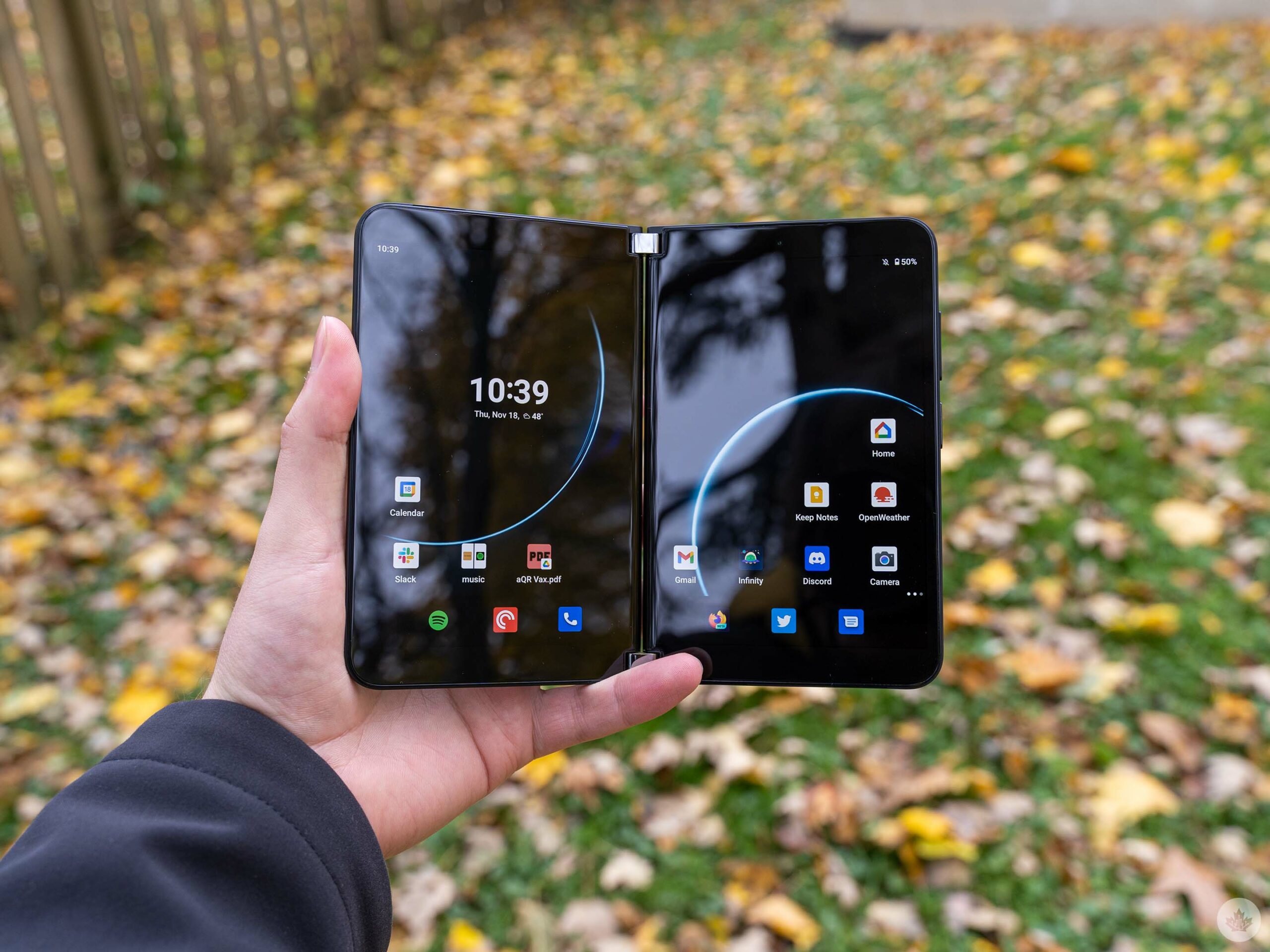
While many of Microsoft’s biggest (and best) changes were external, the switch to a newer chipset is an important internal change. The original Surface Duo was lambasted for sporting an old Qualcomm Snapdragon chip — the Duo 2, thankfully, sports Qualcomm’s latest Snapdragon 888.
On paper, that puts the Surface Duo 2 on par with flagships from other Android manufacturers like Samsung and OnePlus. Technically, it also puts the Duo 2 ahead of Google’s new Pixel 6 line, which uses the company’s custom Tensor chip that didn’t match the Snapdragon 888 in benchmarks.
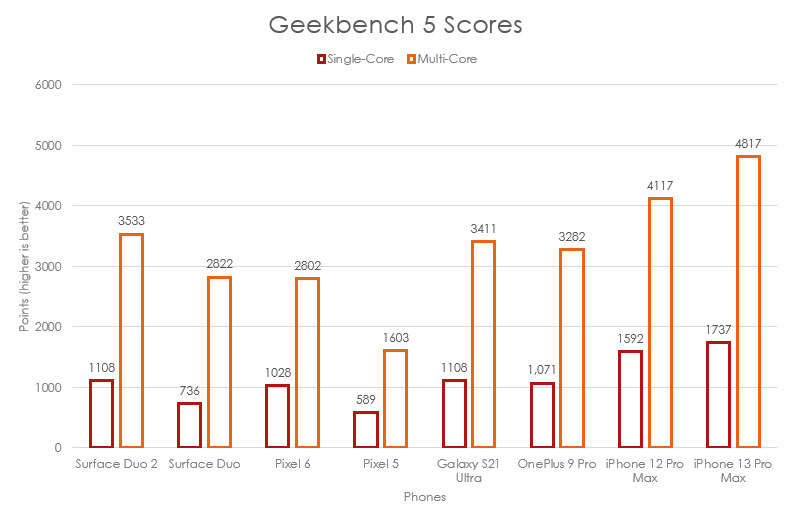
I’ve said before and I’ll say again that benchmarks don’t mean a whole lot. Benchmarks are a decent way to compare performance between devices through a standard test, but they often don’t tell the whole story about performance.
While I normally say this in the context of a device like the Pixel 6, which didn’t benchmark as well as other phones but still performs well in real-world use, the Surface Duo 2 is the opposite. It’s one of the best-performing Android devices we’ve tested this year in benchmarks, but real-world use suffers from all kinds of weird stuttering and jitter.
Software issues abound

To be clear, the Surface Duo 2 wasn’t slow. Apps opened really fast and I seldom ran into issues where apps closed due to lack of memory. But scrolling and swiping around sometimes felt unresponsive, and almost everything involving the navigation was janky.
Ultimately, I don’t think that the Duo 2 suffers from performance issues. I suspect the root of this problem lies in software optimization, particularly with aspects of the Duo 2 experience that differ significantly from a usual phone thanks to the two screens.
For example, the gesture navigation features heavy customization to support opening apps on each display simultaneously, moving apps from one screen to another and bridging an app across both screens. These were problem areas with the original Duo and I’m sad to see they didn’t see the same level of improvement as other areas of the Duo 2.
More than just bugginess, there’s a level of unpredictability with the navigation system. Generally, if you tap an app on one screen, it opens on that screen. But that’s not always the case. Some apps, like Settings, can open things on the second display, but this seems to happen without reason. It can be a frustrating experience for users when things don’t happen the way they expect.
Other improvements fall flat

The Duo 2 Glance Bar in (limited) action
Other new additions to the Surface Duo 2, unfortunately, don’t measure up to Microsoft’s promises. Perhaps the best example of this is the new Glance Bar.
The Surface Duo 2 features a curved edge on both displays — typically, I dislike curved screens, but with the Duo 2 the curved edge is only along the hinge side of the display. This accomplishes a few things, like helping the two displays mesh together better when bridging an app across both screens.
It also means a small portion of each display is visible along the hinge edge when the Duo 2 is closed. This forms the Glance Bar, which Microsoft touted as a way to see incoming notifications and calls without opening the Duo 2.
On paper, this sounds great (and it fixes one of my grips with the Duo, which was the inability to see incoming notifications without opening the device). In practice, it sucks. The Glance Bar only displays notifications for incoming text messages and calls. There’s no way to customize this to see more notifications, such as incoming emails.

More frustrating is that the Glance Bar only uses a fraction of the available space to show notifications. For example, when a message comes in, you just see a speech-bubble icon with a number next to it for the number of unread messages. I feel like Microsoft could have improved the usability by briefly showing the name of the contact that sent the message or even a snippet of the message itself.
Similarly, incoming calls flash blue on the Glance Bar, but it doesn’t show any information about who’s calling.
“I found the inconvenience of having a second display often outweighed the few benefits of having it.”
The Glance Bar can also show battery level, but only when you plug in the Surface Duo 2, and the volume level when you press the volume buttons. However, along with being extremely limited, the Glance Bar was incredibly inconsistent. Pressing the volume buttons only showed the volume level on the Glance Bar twice while I tested the phone — the rest of the time, the Glance Bar did nothing when pressing the buttons. Similarly, the battery indicator would only show up immediately after plugging the Surface Duo 2 in and there was no way to make the Glance Bar show battery level again, which meant I had to open the Duo 2 to check if I was fully charged.
After some fiddling with the Duo 2, I discovered you could press the power button while the phone was closed to make the Glance Bar light up and show the time and notifications. Unfortunately, this was also inconsistent and sometimes wouldn’t work at all.

The problem here isn’t a lack of good ideas — Microsoft has a bunch of them! The Glance Bar is frankly a creative solution to a unique problem with the Duo 2 form factor. It just doesn’t work.
I also know Microsoft can execute on these things. There are other small features in the Duo 2 that do work (and work well). For example, the Duo 2 has a shortcut to launch the camera by double-clicking the power button. However, that shortcut is useless when the Duo 2 is closed. So Microsoft made it turn on the camera flash instead, a clever improvement that proved helpful when I needed the flashlight but didn’t want to open the Duo 2.
A camera not worth the bump

One of the biggest complaints I saw about the original Surface Duo was the camera. It didn’t help that Microsoft only equipped the phone with a basic selfie camera meant to pull double duty as the main camera too.
However, the Duo 2 makes it clear that hardware alone does not a good camera make. The only consistent thing about the Duo 2 camera was its inconsistency — sometimes, it would deliver some decent images. Most of the time, it wouldn’t. Across similar scenes, I would get widely varying results that were strangely dim or too bright. I also found it hard to frame pictures with the Duo 2 since the phone made everything seem zoomed-in despite shooting at 1x.
Worse, the viewfinder seldom showed an accurate representation of the final product. I’d line up what I thought was a great shot, snap the picture, and then look at it and find it wasn’t quite what I thought it’d be. And when I blew those images up on my computer, they looked even worse.
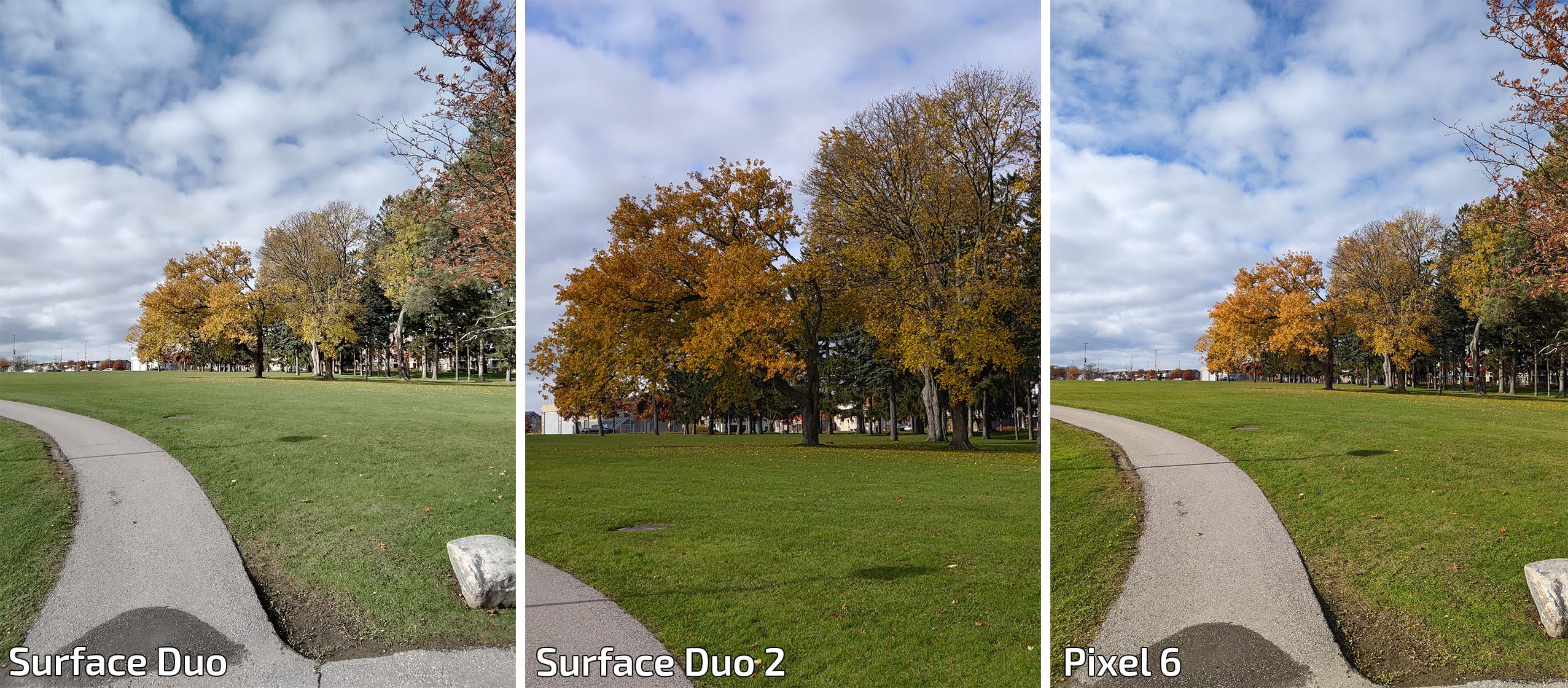
The Duo 2 image is zoomed in despite shooting at 1x and taking the picture the same distance from the tree with each phone.
That unreliability makes it hard to praise the one aspect of the Duo 2 camera I did like — the ability to review photos on the second screen. The camera viewfinder only takes up one of the two displays, so the other shows your pictures as you take them. Unfortunately, it didn’t matter too much — as I said above, I’d snap a pic I thought looked good and then it would disappoint me when I reviewed it later on my computer.
However, the biggest problem I had with the Surface Duo 2 wasn’t the lacklustre auto mode. It was that two of the three rear cameras straight up didn’t work.
I noticed the ultrawide camera first when I went out to take pictures for the review. Most camera apps have buttons to swap between the different camera options. The Surface Duo 2 only had options for the regular camera and the telephoto camera. There was no way to even access the third ultra-wide lens.
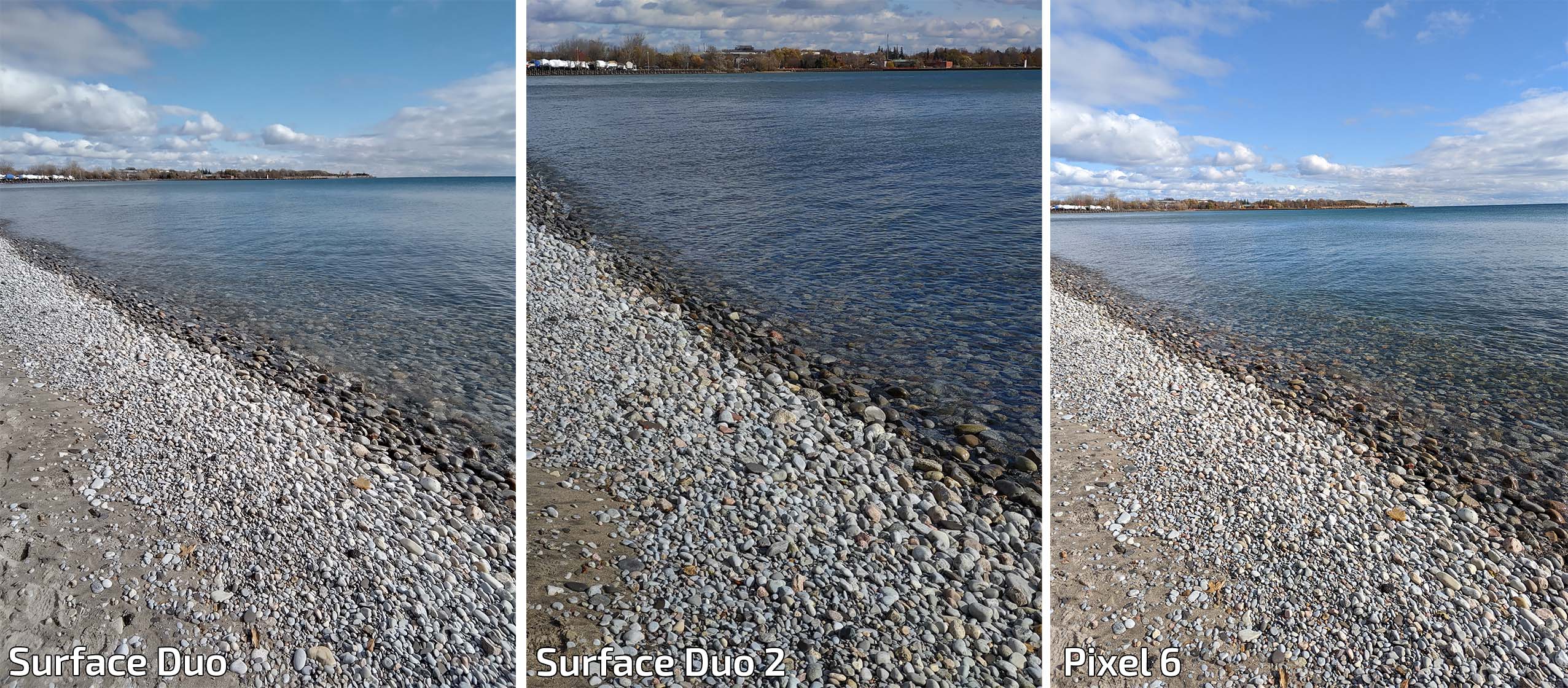
When I got home and started reviewing the test photos, I noticed that all the telephoto pictures were missing — instead, I had four pictures of the subject I used to test the zoom, but all at roughly the same zoom level. So, I tried the zoom test again at home in my office. I took one picture with the main camera at 1x, another at 2x with the telephoto lens and then a third at the maximum 10x zoom. The second display showed all three photos with the correct zoom, but when I opened the images on the Duo 2, the third photo reverted to the same zoom level as the first photo from the primary camera. The second photo retained its slight zoom.
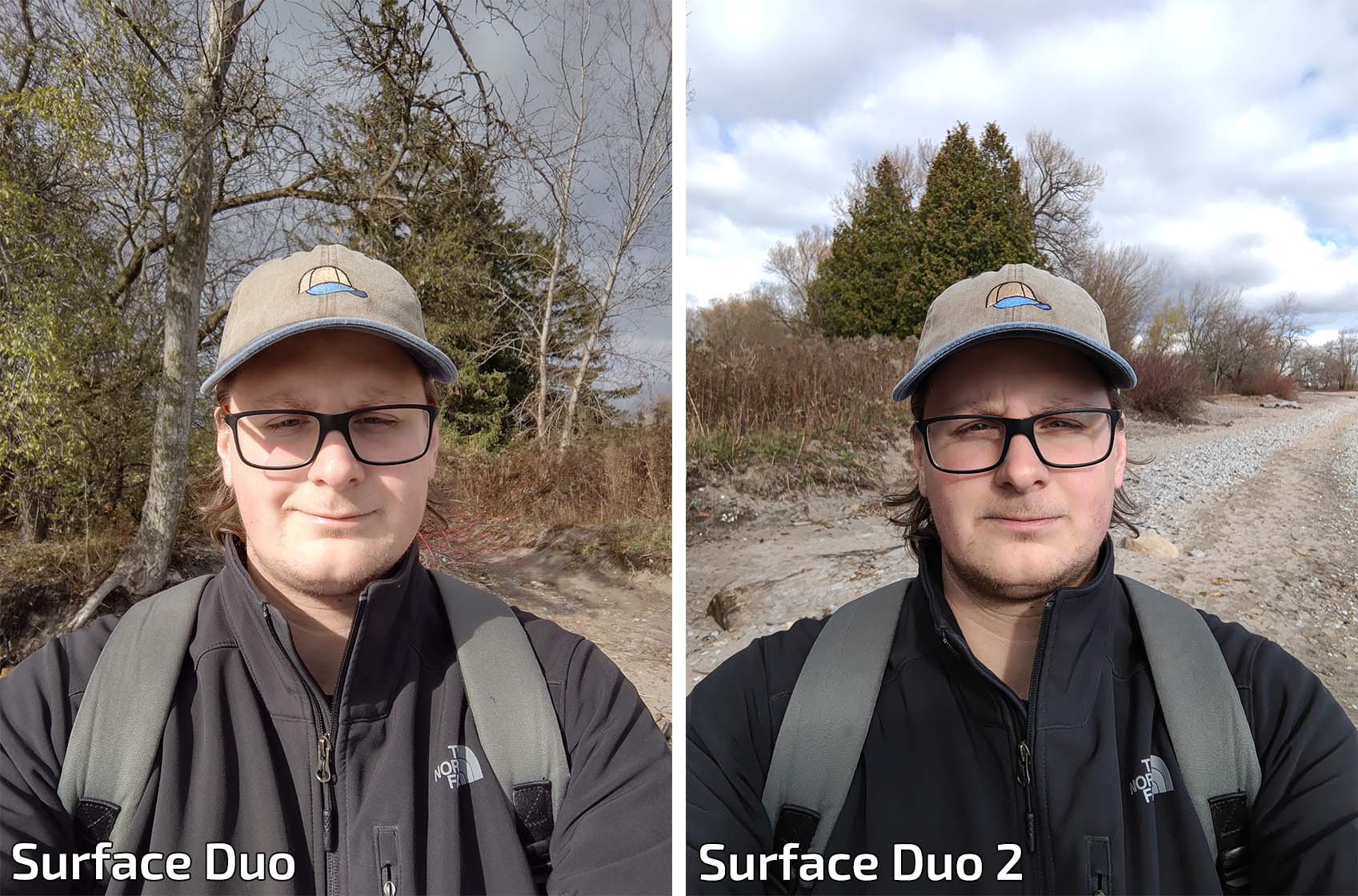
The selfie camera, on the other hand, worked out pretty well in my testing. It consistently grabbed sharp images of my face. I found it tended to overexpose the image a little, but generally I was satisfied with the result. I found portrait mode had some trouble with edge detection, although surprisingly the Duo 2’s frustrating difference between what you see on the phone and what you see on your computer screen played in portrait mode’s favour here. One of the images I grabbed completely failed the edge detection, but the image was surprisingly spot-on when moved to my PC.
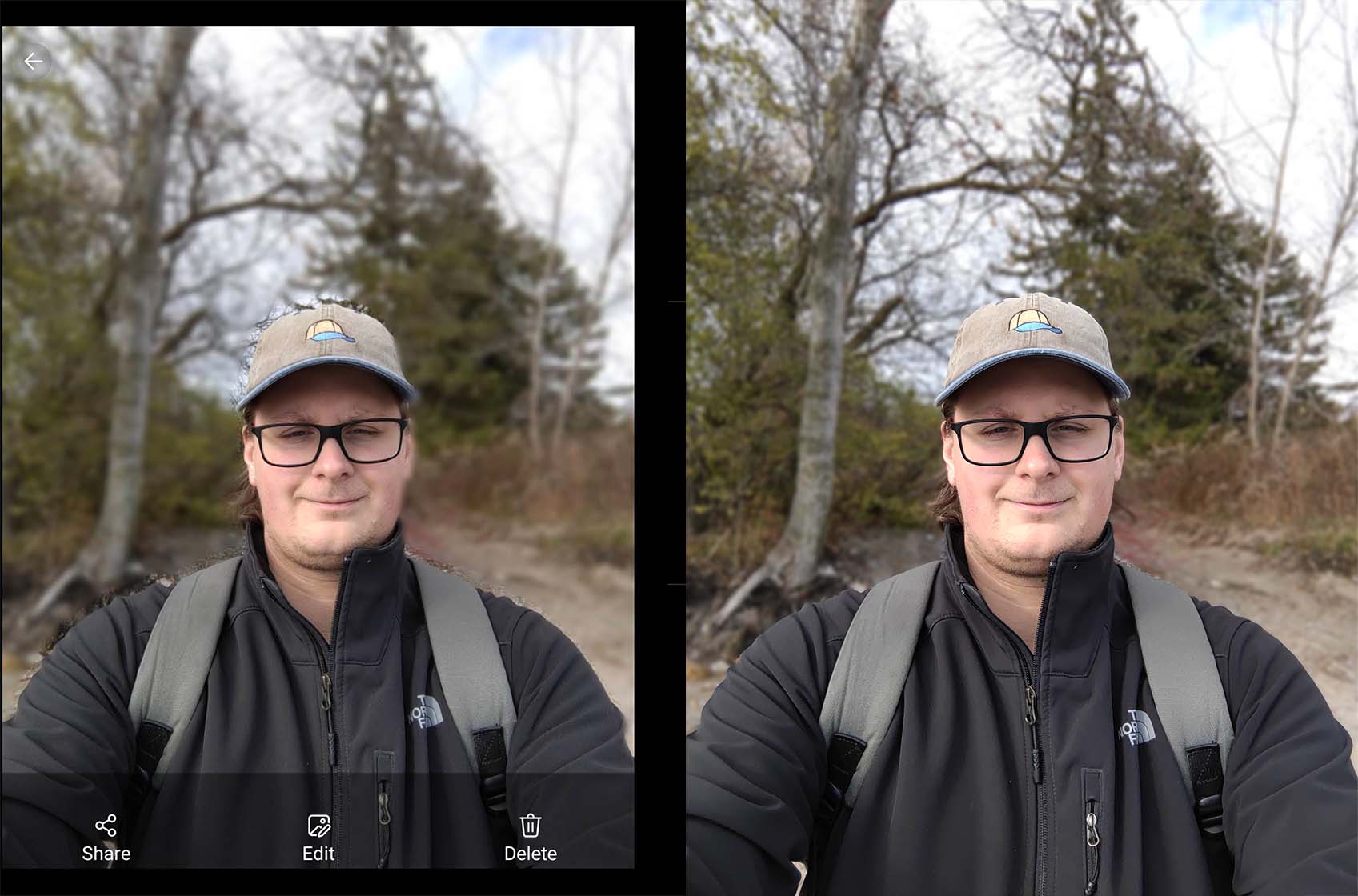
Left: On-device, the Duo 2 shows a very wrong portrait mode shot. The same picture when pulled off the phone (right) is much better.
Given the other concessions Microsoft made to get all this camera hardware into the device, I’m frankly disappointed it didn’t perform better. I wasn’t expecting the Duo 2 to blow me out of the water with a top-notch shooter, but I was hoping for something more reliable than what I got.
I’m not sold on two screens

Microsoft’s first crack at a two-screen smartphone was ambitious. It was also extremely flawed, but I was willing to look past those flaws and consider the potential of the dual-screen dream.
The Surface Duo 2 was, I think, Microsoft’s opportunity to prove that potential — an opportunity botched. The Duo 2 manages to improve on nearly every aspect of the original Duo, and yet still amazingly isn’t good.
Some issues could get better. Microsoft could invest in the camera software to improve that experience. There’s a lot of work to be done on the software side too. The hardware already feels great.
But even with all that, I’m not sure it’d make the Duo 2 worth using. Perhaps I’m in the minority here, but my experiences with the Duo and Duo 2 have cemented my opinion that you only need one screen.

There are moments when having two screens is helpful, but those moments are exceedingly rare. In my testing time, I appreciated having the two displays during set-up because I could put my password manager on one side and log into apps on the other. Beyond that, I occasionally used the screens to reply to a message or email while watching a video on the other. Most of the time, I only used one app, even when I had two open. Sure, I could have Twitter on one screen and Reddit on another, but I can’t focus on both at once.
In other words, I found the inconvenience of having a second display often outweighed the few benefits of having it. I think that’s the key hurdle Microsoft will need to get over for the Duo line to succeed.

