You’ll need a compatible Fitbit smartwatch, the Fitbit app and Google Assistant on your phone
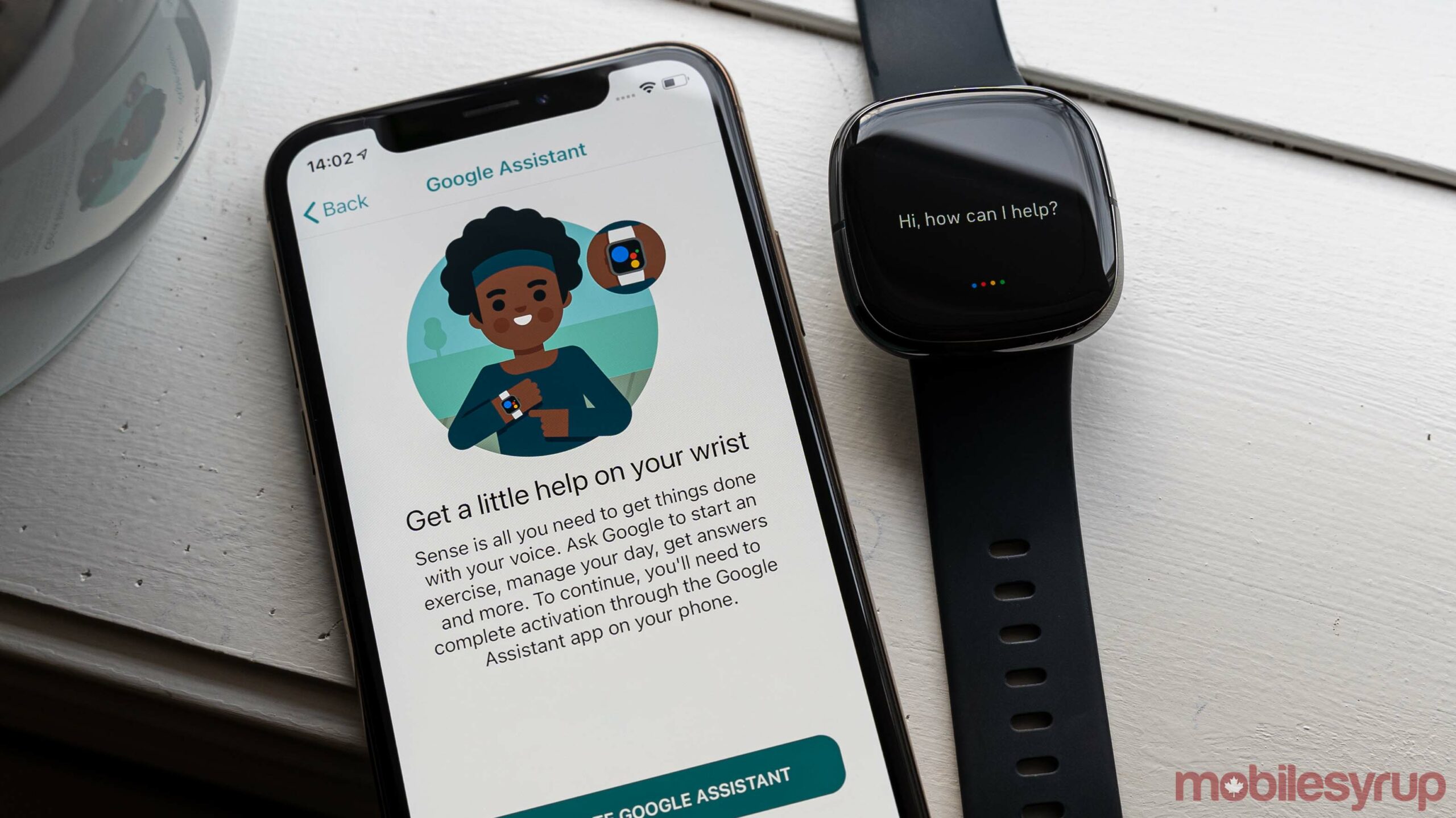
Back in 2020, Fitbit rolled out Fitbit OS 5.1, which brought the Google Assistant to the company’s latest smartwatches, the Sense and the Versa 3. At the time, Assistant on Fitbit wasn’t available in Canada, but support has since arrived for Canadians. If you’ve got a Sense or Versa 3 smartwatch, here’s how you can activate Google Assistant.
If you’re setting up a Fitbit Sense or Versa 3 for the first time, it’s worth noting that the setup flow now includes the option to pick between Assistant and Amazon Alexa. If you change your mind after setting up your device or already have an active Sense or Versa 3 and want to switch to Assistant, the process is relatively straight forward.
First, open the Fitbit app on your smartphone. Tap your account icon in the top-left corner> Tap your connected watch (Sense or Versa 3)> Tap ‘Voice Assistant.’ The Fitbit app will prompt you to pick between Alexa or Assistant — simply tap the one you want to set-up. For the purpose of this piece, we’ll focus on the Assistant set-up process, but the Alexa process shouldn’t differ significantly.
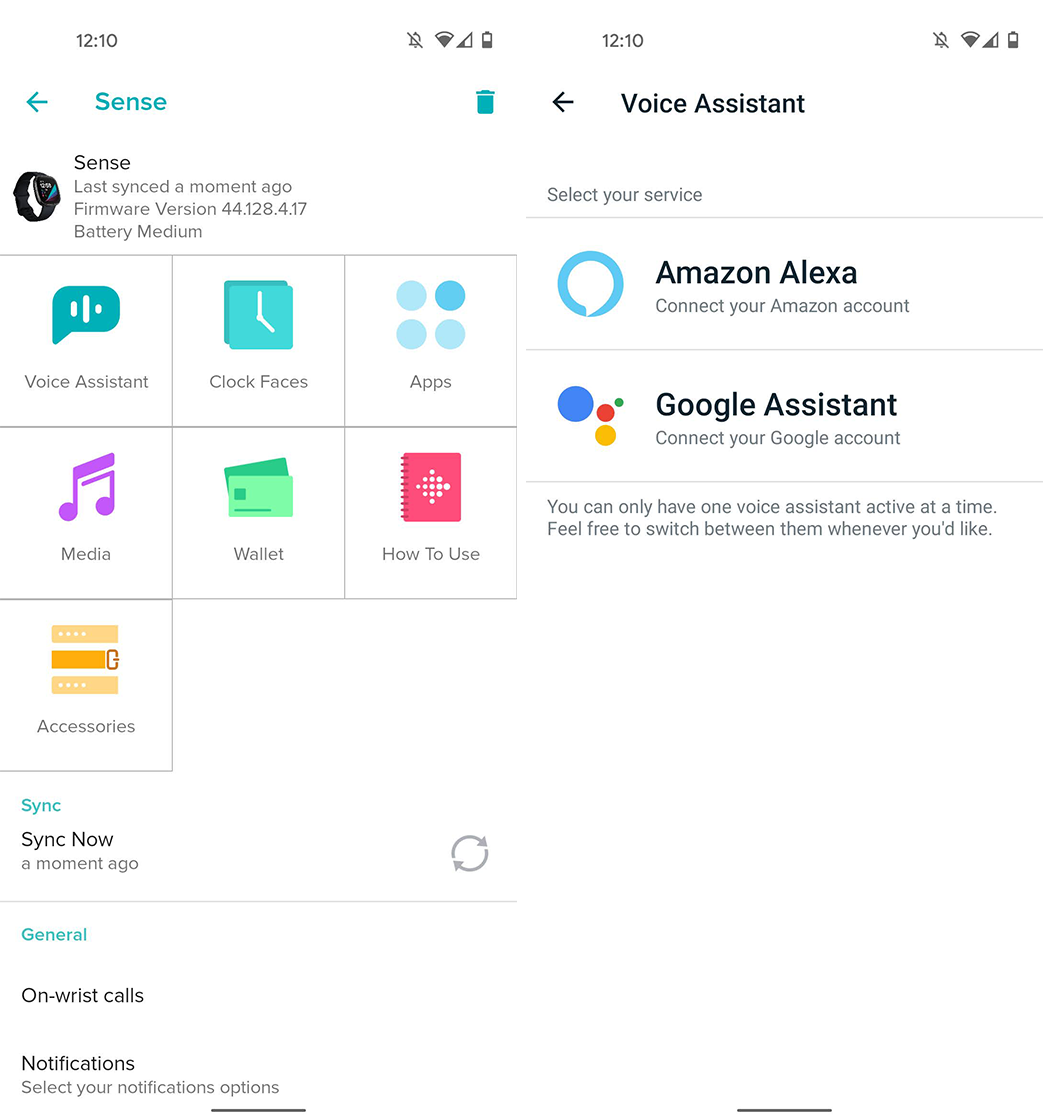
Once you select Google Assistant, the Fitbit app will display a screen with some details about the benefits of Assistant on your smartwatch. Tap the ‘Activate Google Assistant’ button to continue. Fitbit will then bump you to the Google Assistant app on your smartphone — you’ll see a loading screen, followed by a prompt to activate Assistant on your Sense or Versa 3. Tap ‘Activate’ to continue.
Once activated with Assistant, you’ll return to the Fitbit app. It will ask if you’re okay with Google Assistant accessing and writing data in your Fitbit account, followed by a checklist of data. In my case, the only options were ‘Allow All’ or just ‘sleep’ data. Select what you want and tap ‘Allow.’ The process will wrap up by showing you how to activate Assistant by long-pressing the button on the side of your Sense or Versa 3.
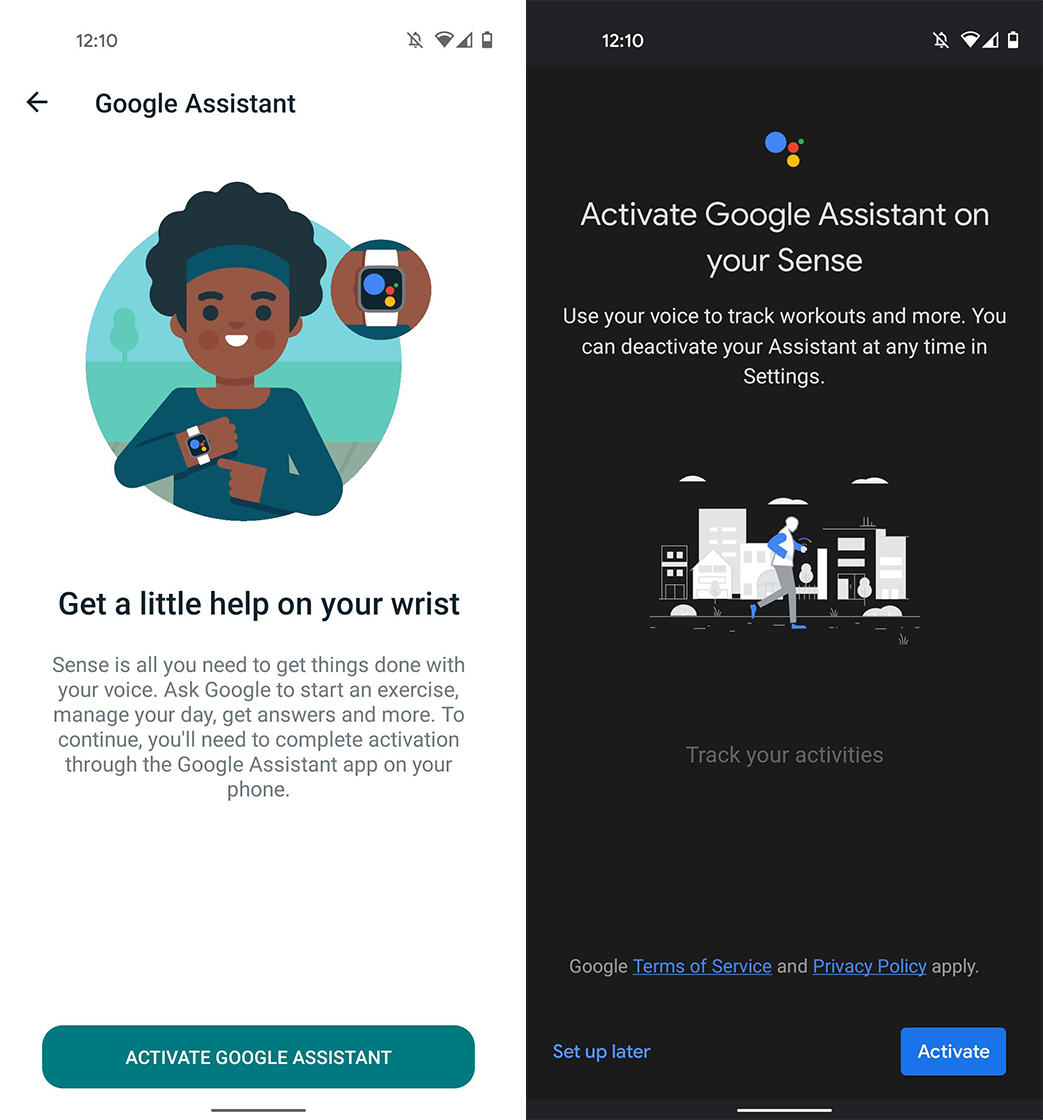
In my testing, Google Assistant works fairly well on the Fitbit Sense. It’s not the fastest implementation, but the convenience of having it on my wrist is nice. Plus, it can tap into your Fitbit data, which is helpful. Below are some example queries you can issue:
- “How did I sleep last night?”
- “Start a run.” (also works with other workouts, like yoga, or just saying ‘workout’)
- “What’s the weather like?”
- “Send a text.”
It’s worth noting that currently, Assistant on Fitbit devices only supports English in Canada. Fitbit’s website says Canadian French will be ab option for Google Assistant in early 2021. To learn more about Assistant on Fitbit, check out this product webpage.

