You can essentially get iOS 14-looking Safari on iOS 15

Compared to Android 12’s ‘Material You,’ Apple’s iOS 15 update didn’t bring as many visual changes to the iPhone’s interface, and the ones that it did add don’t seem to be highly appreciated. One of the not-so-well-received updates is the Safari redesign.
With iOS 15, Apple decided to move the address bar tools from the top of the screen to the bottom, right above the ‘Share,’ ‘Tabs’ and ‘Bookmark’ tools, a change that didn’t bode well with long-time Safari users whose fingers would automatically race towards to top of the screen to access the address bar.
Along with the repositioning of the top bar, Safari now automatically tints the address bar and matches it to the website colours. The latter is a change that I sincerely appreciate because of the unified look it provides, and the former I shun because it messes with my muscle memory.
Luckily, there’s a simple workaround that can allow you to move the address bar back to the top and disable it from tinting:
From Safari
Open a new tab in Safari and tap on the ‘aA’ tool located on the left of the address bar. A new pop-up menu will open where you can select ‘Show Top Address Bar.’ Tap it, and you’ll notice that the address bar moves to the top. Follow the same steps and tap on ‘Show Bottom Tab Bar’ to bring the address bar back to the bottom, if you’re feeling adventurous.
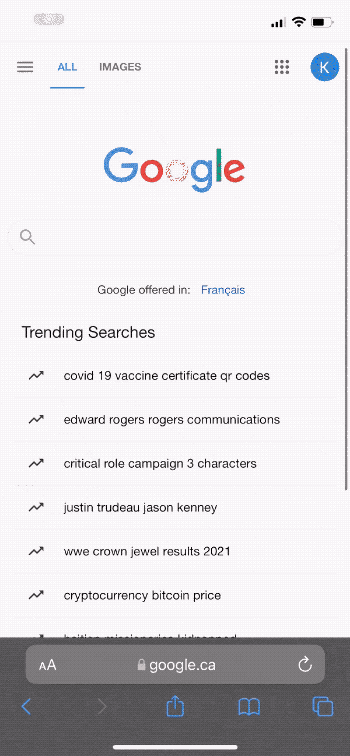
From Settings
You can also find an option to move the address bar from your iPhone’s settings. Head to settings, scroll down and tap on ‘Safari.’ You’ll see a toggle that lets you switch between the top and bottom address bar.
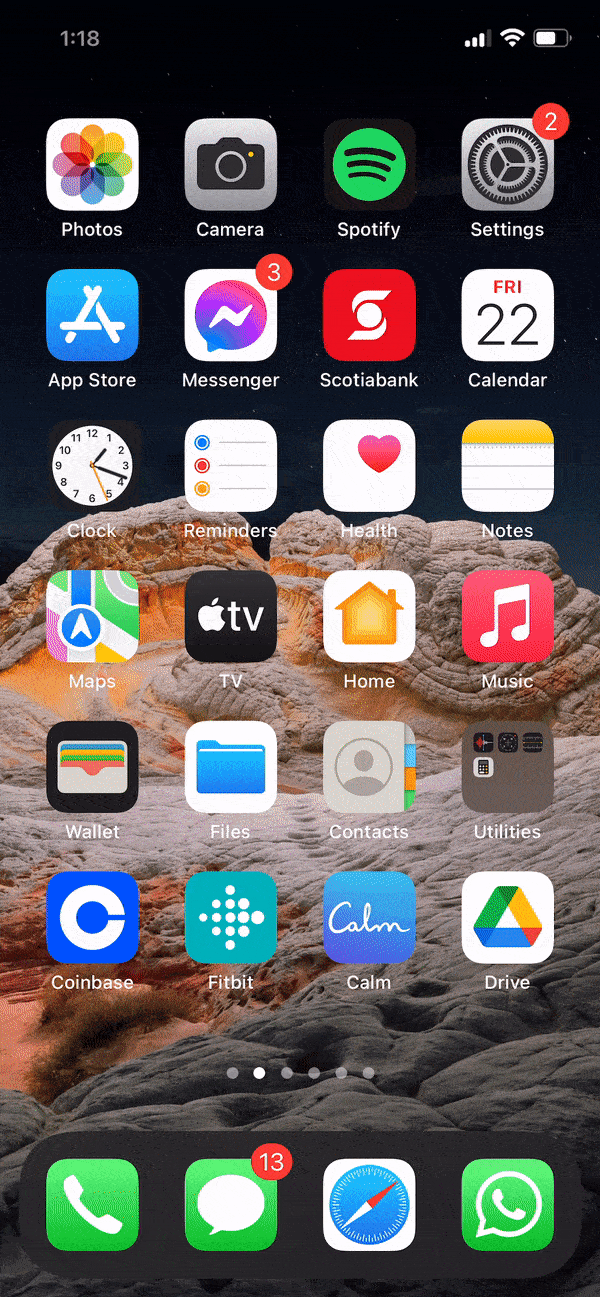
Website Tinting
While I believe that Website Tinting the address bar is a solid new addition to Safari, and I will be keeping it toggled on, those who want the authentic iOS 14 experience can disable the feature by heading to Settings -> Safari -> and tapping the Website Tinting toggle.

