Before you buy a new cable to go with a 4K TV, consider what you’re using the TV for.
Adam Patrick Murray / IDG
Today’s Best Tech Deals
Picked by TechHive’s Editors
Top Deals On Great Products
Picked by Techconnect’s Editors
Show More
If you’ve just bought a new 4K TV, you might be wondering if you need to buy a new HDMI cable to go with it. The very fast answer is: Probably not.
Here’s how to tell if the final call is a yes or a no.
HDMI cables explained
An HDMI cable is just a conduit between your TV and media device, be it DVD, Blu-ray, or 4K UHD Blu-ray player; a media streamer; a video game console; or a PC. Different types of HDMI cables do exist, but their designations indicate how much data they can carry. (Spoiler: There’s really no such thing as a 4K HDMI cable.)
Updated September 7, 2020 to add information about a new and mandatory certification program for Ultra High Speed HDMI cables that will be needed to get the best visual performance from next-generation videogame consoles and high-end PC videocards.
When pared down to the most basic information, the video resolution guidelines—as set by the HDMI Forum Technical Working Group that defines the specification—are:
- Standard HDMI: Up to 720p or 1080i resolution at a 30Hz refresh rate
- High Speed HDMI: Up to 4K resolution (including 1080p) at 30Hz
- Premium High Speed HDMI: Up to 4K resolution with high dynamic range (HDR) at up to 60Hz
- Ultra High Speed HDMI: Up to 10K resolution with HDR at a 120Hz refresh rate (4K video can refresh at up to 240Hz)
The more detailed versions of the guidelines matter if you want more than just a basic TV signal: If you play video games at more than 30 frames per second, for example, or you intend to make full use of an HDR TV, or you want an HDMI cable that can also carry data over ethernet (most people do not, but that bandwidth can be used for other things).
 Flavio Ensiki (CC BY 2.0)
Flavio Ensiki (CC BY 2.0)If you attach a gaming PC capable of gaming at 4K/60fps to your TV, you’ll need an HDMI cable that can handle that level of data transmission.
For these types of scenarios, you must take refresh rate (measured in cycles per second, stated as Hertz, and abbreviated as Hz), the level of color precision (aka color depth, measured in bits; e.g., 8-bit, 10-bit, or 12-bit), and color data compression (i.e., chroma subsampling) into consideration. The higher you go with refresh rate and bit depth—and the less color data compression you opt for—the more data that will be pushed to your TV.
Accordingly, you’ll need an HDMI cable that has adequate bandwidth. The chart below details the nuances that divide Standard HDI, High Speed, Premium High Speed, and Ultra High Speed HDMI. Currently, a Premium High Speed HDMI cable should cover the highest demands you’d ask of a 4K TV. Consumer devices that require an Ultra High Speed HDMI cable (e.g., 8K TVs) are still uncommon and expensive, despite more product announcements and declining prices.
(Note that the table refers to refresh rate in frames per second: 60fps is synonymous with a display refresh rate of 60Hz, and so on.)
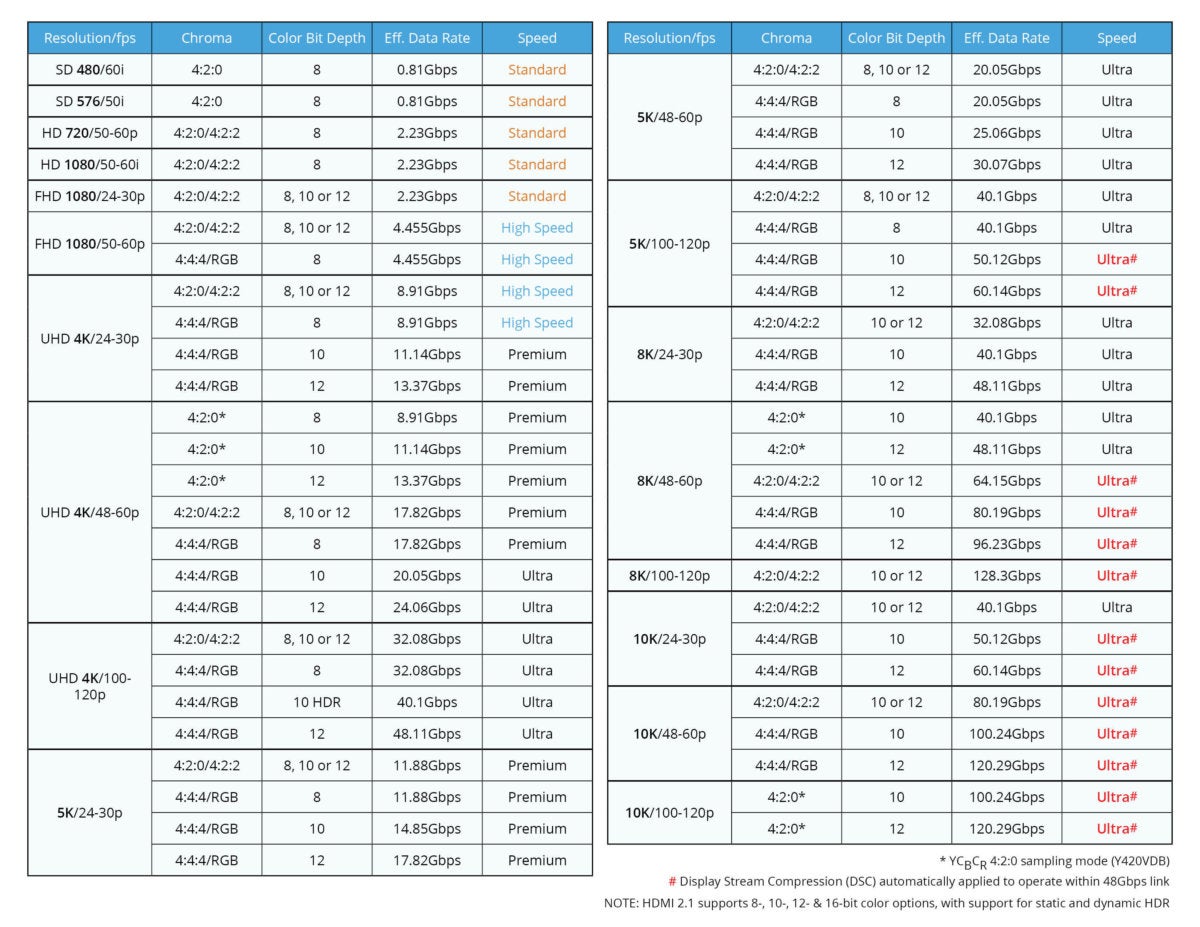 HDMI Licensing Administrator
HDMI Licensing AdministratorIf you’ve looked at the above chart and realized that your plans require a Premium High Speed HDMI cable, don’t rush out to buy one just yet. You might not need to spend any cash.
Looking to future-proof your home-theater setup because you’ll be buying a HDMI 2.1 device like Microsoft and Sony’s next-generation gaming consoles or Nvidia’s newly announced RTX 30-series graphics cards to use in conjunction with a compatible TV? For the smoothest experience, seek out cables marked as Ultra High Speed HDMI, which can only be labled as such after undergoing mandatory certification from the HDMI Licensing Administrator.
The group says that cables participating in the recently revamped certification program will be available starting in Q4 2020. Genuine products will have a scannable QR code on the packaging that links to an entry in the group’s database.
When to reuse an HDMI cable you already own
The HDMI cable that you already have might support all the features you need. Here’s how to figure that out.
All you plan to do is watch TV and nothing further
Just connect your TV and media device using your existing cable. If you get a steady image with no artifacts, you’re good to go. No additional thinking is required.
You want to watch HDR content, play games at 60fps, use a TV as a monitor, etc.
You can determine if your existing cable is adequate in one of two ways.
- Check if the cable is labeled as High Speed, Premium High Speed, or Ultra High Speed. If your HDMI cable doesn’t clearly specify what type it is, you might be able to look it up if the manufacturer and part number are printed on the cord.
- Plug the cable into your TV and your media device, and then change the settings on both to match your requirements. If you get a steady image while playing content, you should be good to go.
Of the two methods, the second is a little more reliable—typically, you’ll immediately get a signal (or you won’t.) But it’s usually best to start with method one first and then try method two. If you end up with a blank screen during method two, switching back to viewable settings can be a hassle depending on your device.
You want to hide your HDMI cable inside the wall
If you’ve hung your TV on the wall and now want to run your cables inside the wall to keep them out of sight, you likely won’t be able to use an HDMI cable already on-hand. Professional installer use in-wall-rated HDMI cables for this purpose, and so should you if you’re doing the work yourself: An in-wall-rated cable is made to resist fire (like during a power surge or if something nearby is burning) and not give off toxic smoke if it does.
For such cables, look for one of two National Electric Code (NEC) certifications: either Class 2 or Class 3 (abbreviated as CL2 and CL3). The difference is in the maximum voltage that each must accept: CL2 must accept up to 150 volts, while CL3 must accept up to 300 volts. In both cases, the cable’s jacket will also be thicker and better insulated to protect the wires inside as the cable is pulled through the wall and bent inside tightr spaces, such as a junction box. Either certification is sufficient for HDMI signals. In-wall rating should not add a significant amount to the price of the cable.
You need to send signals over a long distance
If your source device is at one end of the room and your display is at the other (such as a video projector and its screen), or if your source and display are in different rooms, you might need a cable with a built-in signal amplifier to ensure the data can be transmitted from one end to the other. You’ll commonly find these cables classified as “active” HDMI cables (preface each of the cable types we’ve already discussed with “active”). Another solution for long cable runs is an HDMI signal booster, such as the Key Digital KD-HDFIX22.
 Netflix
NetflixOnly want to watch Netflix shows (such as The Crown) in 4K and nothing more? If the HDMI cable you’re using now provides a steady picture, you’re all set.
When to buy a new HDMI cable for your 4K TV
If the HDMI cable(s) you have on hand can’t meet your requirements—say, playing 4K content at 120Hz or with HDR—then you’ll need to shell out for a new one.
That doesn’t mean you need to pay $30 or more for a cable (though active cables do cost more). The price of the cable doesn’t necessarily ensure performance. Rather, its classification and its certification do.
Which 4K HDMI cable should you buy?
You can buy a very inexpensive cable and still get top-notch performance. Our recommendation is to pick from among Monoprice or AmazonBasics options, which have huge followings for their affordability and reliability. (See the sidebar for specific suggestions.) Active and/or exotic cables (e.g., cables that use fiber optic strands instead of copper wires) for very specialized installations will cost more, but they don’t perform better than their more plebeian counterparts in typical installations and transmission distances.
If you don’t know which exact cable to get, or you’d like to peruse available options on your own, be sure to consider the following:
A high-quality cable needn’t be expensive. We can’t stress this enough, and it applies across the board—including in-wall-rated cables.
Certified Premium High Speed HDMI cables have passed additional testing in order to sport the label. (You can find out more about the certification and how to verify authenticity of certification in this article and on the HDMI.org website.)
But you don’t need to pay a big markup to get that peace of mind: Monoprice, for example, sells two different 6-foot Certified Premium HDMI cables for slightly more than $4 each. And you can buy a 15-foot, CL3-rated high-speed AmazonBasics HDMI cable for $11.
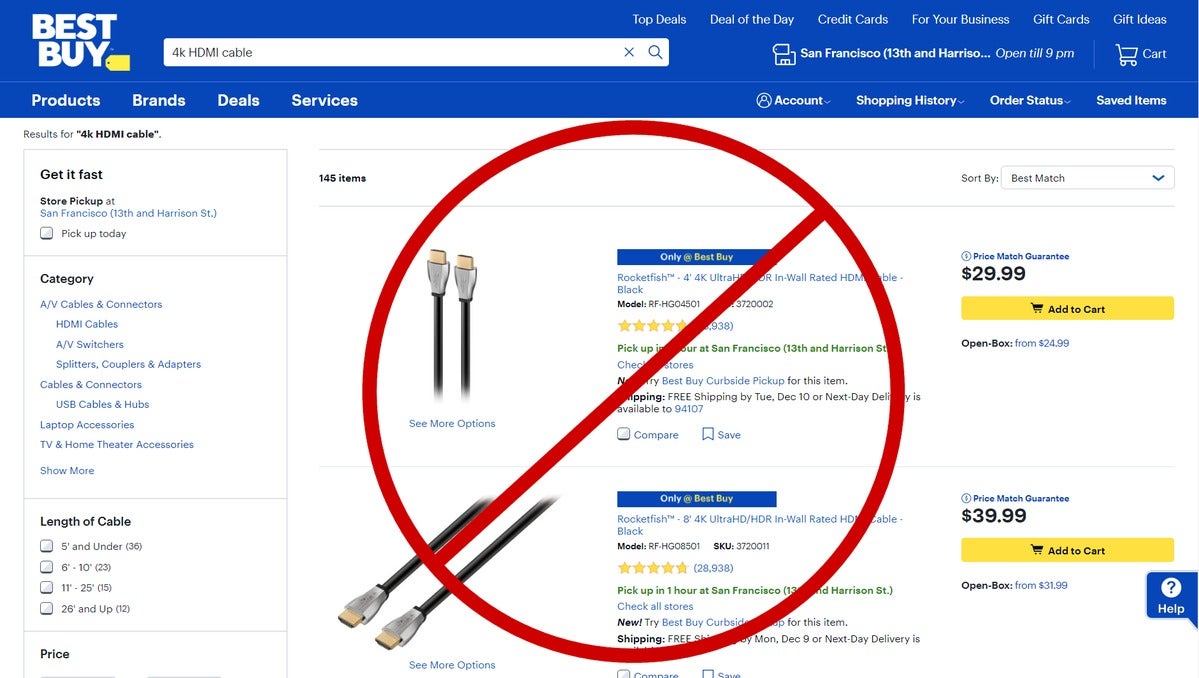 Best Buy / IDG
Best Buy / IDGThese cables are extremely overpriced. There’s no need to spend that much on any passive HDMI cable, including in-wall-rated cables such as these.
Use keywords only as a starting point. If you look on Amazon or Monoprice.com, you’ll sometimes see products with names like “Ultra Slim Series High Speed HDMI Cable.” If you’re not paying close attention, you might not realize this particular example is just a high-speed cable: The “ultra” in this case refers to how thin the cord is, not the speed at which it’s capable of carrying data.
Ensure you get the right cable by looking at the actual specs. The quickest way to determine the type is to look for its bandwidth rating.
- High Speed=10.2Gbps
- Premium High Speed=18Gbps
- Ultra High Speed=48Gbps
Price is still an important clue about type and quality. You won’t find a respectable Ultra High Speed HDMI cable for $3, but you can find a good High Speed cable for that much—or even less, although it might be limited to a lower refresh rate.
By paying attention to bandwidth rating, refresh rate, and price, you can avoid unreliable cables. Inexpensive options outside of known brands (AmazonBasics and Monoprice are currently the top two) can be tempting, but some budget cables have weak electromagnetic interference (EMI) shielding, which can disrupt your Wi-Fi network, and they might cause visual artifacts and signal drop-outs. If you see a two-pack of High Speed HDMI cables for the same price as a single Monoprice or AmazonBasics option, proceed with caution.
On the flip side, bandwidth rating and price can also help you discover cables that punch above their weight, such as the AmazonBasics High Speed HDMI cable. It’s not certified as a Premium High Speed cable, but the manufacturer promises it can deliver that much bandwidth (18Gbps). Unsurprisingly, it’s also priced higher than a typical budget 6-foot High Speed HDMI cable ($7 vs $3).
Active HDMI cables should not cost exorbitantly more than their passive counterparts. While prices do go up, you can find them for well below the usurious rates of highly marketed cables at Best Buy and similar stores. On Monoprice, for example, a 10-foot Select Series High Speed HDMI cable costs $7; its active counterpart is priced at $18.
Purchase only as much cable length as you need. The longer the distance that a signal needs to go, the more likely that parts of that signal won’t reach its destination without amplification (e.g., an active cable or a signal amplifier box).
The general rule of thumb is that for lengths of six feet or less, a passive cable is more than adequate. Between six and about 25 feet is negotiable, and above that, most people will opt for an active cable or a signal amplifier.
 Monoprice
MonopriceActive HDMI cables includes a signal booster to prevent artifacts and drop-outs over long distances.
The receiving chip in your TV can also influence whether or not a passive cable will work over long distances—if it’s better at adjusting for a weaker signal, you won’t need the signal boost.
Ignore nonsense features like gold plating. Gold-plated connectors make a marginal difference with analog signals, because the connections don’t oxidize, but they don’t matter at all with the digital signals an HDMI cable carries. If you care about a solid picture, you only need to pay attention to a cable’s speed rating and length, and whether it’s passive or active. That’s it.
HDMI cables vs. HDMI specifications
If you’ve heard of HDMI specifications (e.g., HDMI 1.3, HDMI 1.4, HDMI 2.0, and HDMI 2.1), you might wonder how HDMI cables relate to them.
As mentioned above, an HDMI cable is just a conduit for data to travel along. You can think of it like a pathway: Choose a wider one (i.e., higher bandwidth) if you have more data that must march along it at the same time.
HDMI specifications outline what kinds of features are allowed to travel along that path: resolution, color depth, types of chroma subsampling, and more. With each new specification, each new feature has increased HDMI’s bandwidth requirement.
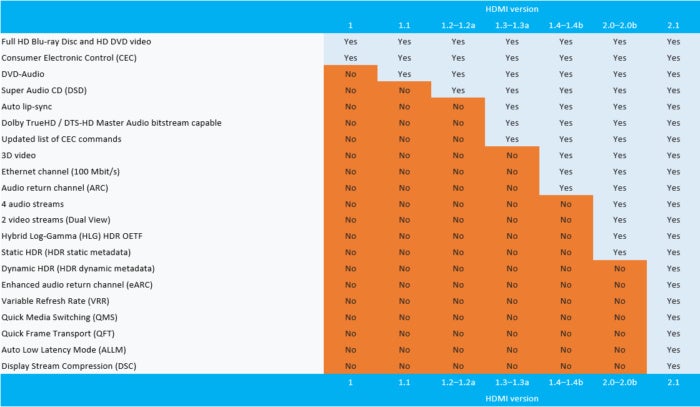 HDMI Licensing, LLC
HDMI Licensing, LLCThis table shows the features enabled with each version of HDMI.
We go into more detail on the latest HDMI specifications in our HDMI 2.0 and HDMI 2.1 primers, but all you really need to know is which features your hardware supports and which features you intend to take advantage of. Once you’ve narrowed that down, you’ll know which type of HDMI cable you need.
Note: When you purchase something after clicking links in our articles, we may earn a small commission. Read our affiliate link policy for more details.


