It brings awesome GeForce RTX 3080 performance without all the noise.

Gordon Mah Ung
Today’s Best Tech Deals
Picked by PCWorld’s Editors
Top Deals On Great Products
Picked by Techconnect’s Editors
Show More
Gigabyte’s Aorus 17G gaming laptop, with its high-end parts and sharp-angled design, looks like it should be loud, but it’s not. It’s amazingly quiet, actually.
How quiet? On its default fan profile we registered the laptop at barely 38 dB. That’s barely louder than the background noise of our office in the daytime. Cars driving by on the street registered more noise than the Aorus 17G looping a graphically intense stress test. We’ve heard ultraportable laptops produce more noise under a load than the Aorus 17G does while gaming.
It may spoil your fun a bit to know that Gigabyte achieved this feat by taking the RTX 3080 mobile GPU down a notch in performance. If you always want the ultimate gaming machine, you’ll invest in a good pair of gaming headphones and put up with a shrieking hair dryer shaped like a laptop. But if you wished gaming laptops weren’t so loud, the Aorus 17G grants your wish with a modest tradeoff.
This review is part of our ongoing roundup of the best laptops. Go there for information on competing products and how we tested them.
Gigabyte Aorus 17G design, specs and features
The Aorus 17G’s design is basically the opposite of the austere laptops that seem embarrassed to be capable of gaming. It features a mostly aluminum body with sparing plastic use. Its design is what you might call a nooks-and-crannies take, with many angles, fan inlets, and exhaust ports. While there’s no RGB strip, the angular contours and heavily vented bottom pretty much scream gaming laptop.
So do the specs, which we’ll break down here.
CPU: 8-core Intel Core i7-10870H
GPU: Nvidia GeForce RTX 3080 with 105 TGP rating and support for Dynamic Boost 2.0, Whisper Mode 2.0.
RAM: 32GB of DDR4/3200
Storage: 1TB Kioxa M.2 PCIe SSD
Screen: 17.3-inch 300Hz IPS-level panel using Nvidia Optimus
Networking: Intel Wi-Fi 6 AX200 with Bluetooth 5.2, and Realtek 2.5GbE
Size and weight: 15.75 x 11 x 1 inches; 6.1 pounds (add another 1.8 pounds for the 230-watt power brick)
 Gordon Mah Ung
Gordon Mah UngPorts: See photos above and below. The right side gives you a full-size HDMI port, miniDisplayPort, Thunderbolt 3, SuperSpeed USB 5Gbps (USB-A), and a dedicated charging port for the 230-Watt power brick. The left side gives you another two SuperSpeed USB 5Gbps (USB-A) ports, analog audio out, and analog mic port, along with a UHS-II SD reader and 2.5 Gigabit ethernet port.
 Gordon Mah Ung
Gordon Mah UngA couple of nice features you don’t see as much these days are the full-size HDMI 2.0 and the miniDisplayPort 1.4 port. While the Thunderbolt 3 port is hooked up to the Intel integrated graphics, the HDMI and miniDisplayPort are plumbed directly to the GeForce RTX 3080 card. That won’t matter to many, but for VR users it’s a must-have. Older VR systems use HDMI, but newer systems such as Valve’s Index require DisplayPort.
We suspect Gigabyte’s CEO is a southpaw, however, because the power connector for the 230-watt brick is on the right side, which is sure to anger right-handed gamers. Fortunately, Gigabyte uses a cable with a 90-degree bend, so it’s not too intrusive.
Keyboard and trackpad
The trackpad on the Aorus 17G is a glass-smooth piano hinge design, meaning it’s hinged closer to the keyboard and harder to depress in that area. It features an integrated Windows Hello fingerprint reader and is Microsoft Precision Touchpad-compliant. The trackpad seem a bit small for the size of the laptop, but it worked adequately.
Gigabyte builds in some productivity with a 10-key numeric keypad and full-size, inverted-T cursor keys. Those trained in the dark art of accounting should note, however, that the ten-key uses the telephone layout, rather than the more useful calculator layout that would put the ‘0’ key below the ‘1.’
 Gordon Mah Ung
Gordon Mah UngThe per key RGB keyboard features Omron mechanical switches on the Aorus 17G.
The keyboard features per-key lighting and Omron mechanical switches, which offer a nice, deep 2.5mm of travel and a 1.6mm actuation point. Many believe that mechanical switches work better for gaming, but in any case the clicky sound of the Omron switches in the Aorus 17G brought joy to our ears. They sound and feel crisp, with a nice snap as they release.
Speakers and webcam
The camera is a pretty typical 720p resolution, with a physical slide cover and average image quality. It is, however, mounted below the screen, which gives your colleagues a great view of your nostrils and double chin.
The speaker quality is better than we’ve heard in thin-and-light gaming laptops, but that’s not saying much. Still, the fact that you can hear these so-so speakers over the fans is a triumph for the Aorus 17G. Speaking of which…
 Gordon Mah Ung
Gordon Mah UngWhy the Gigabyte Aorus 17G is so quiet
Gaming laptops have a reputation for being loud, because it takes a lot of cooling to keep a hardworking CPU and GPU in line during intensive gaming. Those cooling systems have tended to rely heavily on fans to pull in cool air and push out hot air, and those fans can get loud. That’s why the Gigabyte Aorus 17G’s hushed tones are so surprising—and why we had to take a closer look.
We set the laptop’s GPU to its “Boost” setting, which runs it harder than stock, and left the CPU on its normal profile, and then ran 3DMark’s stress test on the Aorus 17G. We measured sound with our calibrated sound level meter placed at a 45-degree angle, two feet from the laptop’s hinge. That’s roughly head height.
We typically brace our ears for the shrieking sounds after 10 or 20 minutes of a graphics load. The fan do kick on with the Aorus 17G, but the noise never climbs above 38 dB. We could loop 3DMark Time Spy 40 times or 100 times, and it would not change.
Because the ambient room temperature matters, note that most of our testing was conducted in a room whose temperature ranged from 70 to 74 degrees Fahrenheit. On an 85-degree day we suspect the Aorus 17G might make a little noise, but other laptops we tested in the same climate kicked their fans on far louder almost immediately. For comparison, the Asus ROG Flow X13, which is actually quieter than most laptops with its custom RTX 3080 eGPU setup, pushed 48 dB.
Gigabyte achieves the quietness by pairing the 8-core Core i7-10870H with a lower Total Graphics Power (TGP) of 105 Watts for the GeForce RTX 3080 GPU. Laptop vendors can customize the TGP, and we’ve seen most in the 155-Watt range. Using a lower-power RTX 3080 means giving up some performance, but how much is the question.
Gigabyte Aorus 17G CPU Performance
First, we’ll look at the CPU performance. Intel’s 10th-gen Core i7-10870H is still built on the company’s ancient 14nm process, but among Intel’s 8-core laptop CPUs it’s actually a pretty good part. On paper, it’s essentially the near-equal of Intel’s previous top-end Core i9-9980HK chip, with a 5GHz boost clock.
Much of the luster of Intel’s H-class chips has faded with the appearance of AMD’s Ryzen 5000 chips, which finally come with high-end GPU options. You can see that below in the results running Maxon’s Cinebench R15 on various laptops. Cinebench is a 3D modelling test, and the multithreaded test favors chips with more CPU cores. While the Ryzen 5000-powered Asus ROG Flow X13 takes the prize, the Aorus 17G’s performance is still quite good. In fact, it’s very close to the much larger and much heavier (11-pound) Acer Predator Helios 700, just above it in the chart.
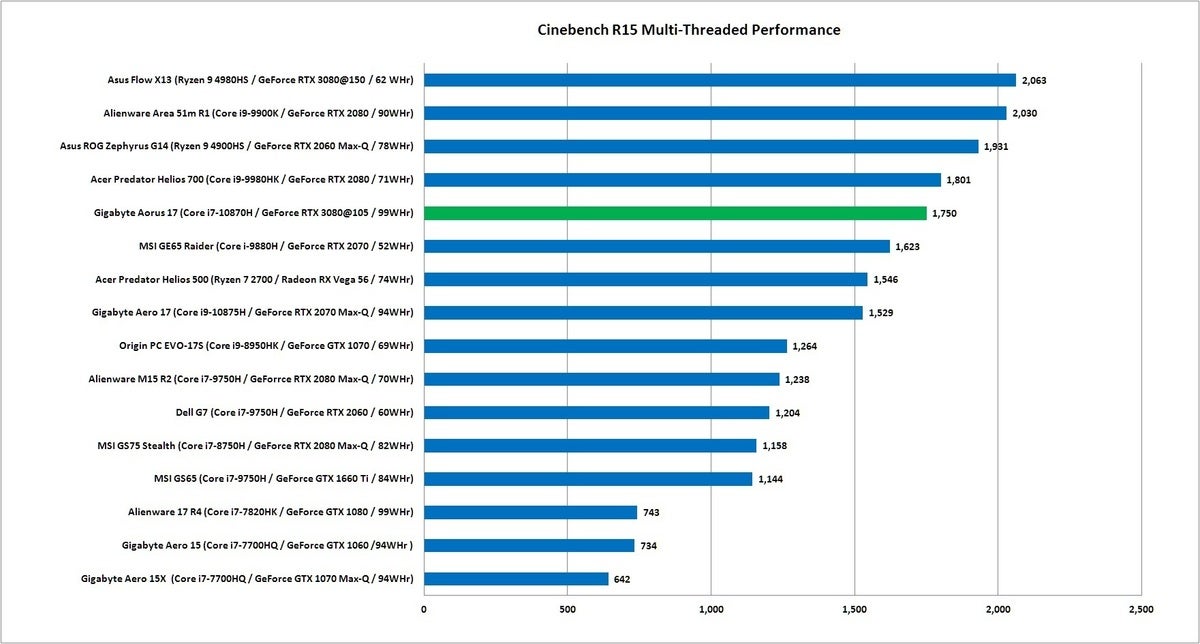 IDG
IDGThe Gigabyte Aorus 17G posted a solid score in Cinebench R15’s multithreaded test, sticking close to laptops much larger and heavier. Longer bars indicate better performance.
We also run Cinebench using a single thread to gauge performance in the majority of mainstream applications that use only one CPU core. Other than the newest Ryzen 5000 chips, most of these laptops fall in close to one another, with small differences you’d probably never notice.
 IDG
IDGIn single-threaded performance, the Gigabyte Aorus 17G again falls near the front of the pack. Longer bars indicate better performance.
Our last CPU-focused test uses the free HandBrake utility (version 0.9.9) to stress the CPU on a long-running task—transcoding a 1080p 30GB MKV file for use on an Android tablet. The Aorus 17G does well, nudging right up with the Asus ROG Flow X13 and its 8-core Ryzen 9-5980HS chip. The fastest, of course, is the 8-core desktop CPU in the Alienware Area 51M R1.
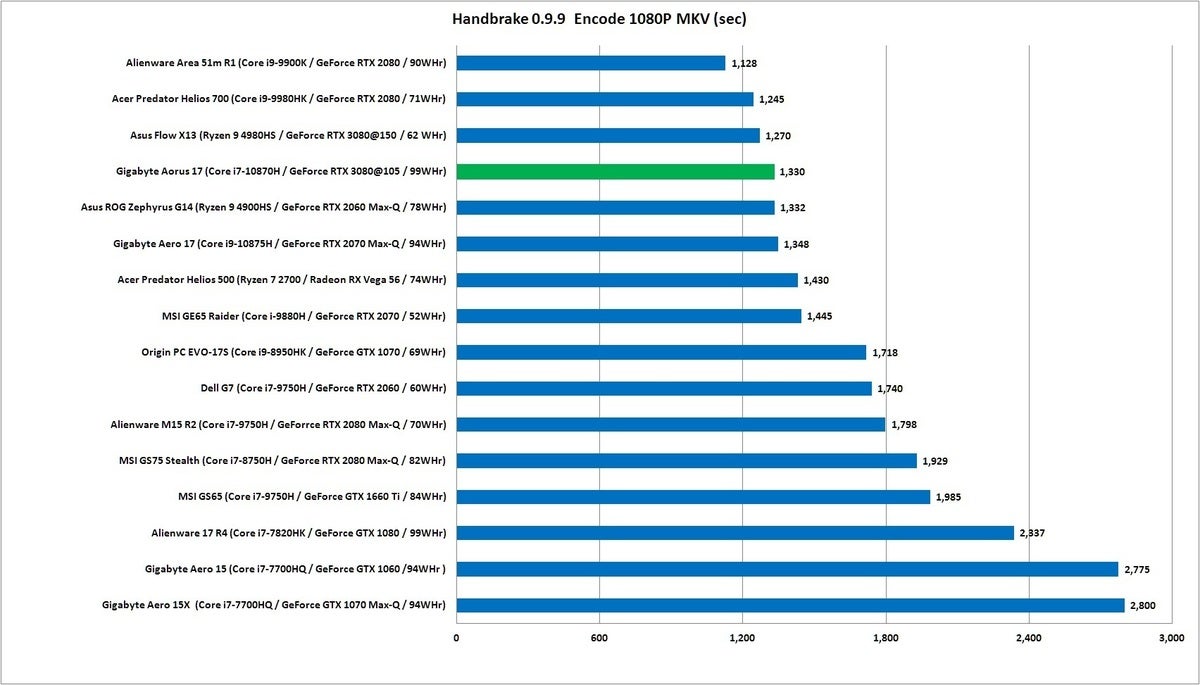 IDG
IDGThe Gigabyte Aorus 17G again posts one of the best scores, and in one of our most thermally trying tests, a tribute to its skillful balance of performance and heat gain. Shorter bars are better.
What about gaming performance? Find out on the next page.
Gigabyte’s Aorus 17G brings top-notch GeForce RTX 3080 gaming without all the noise you normally get in a gaming laptop.
Pros
- Crisp mechanical keyboard
- Very quiet despite high-end GPU
Cons
- Some performance is sacrificed to keep the laptop quiet
- Power adapter’s right-side location could annoy gamers using a mouse and mouse pad

