
Thiago Trevisan/IDG
AMD’s Smart Access Memory allows you to combine a Radeon RX 6000 series GPU with a Ryzen processor to unlock even more gaming performance—dramatically so, in some cases.
Before we show you how to enable Smart Access memory, we’ll discuss the hardware requirements. Next, we’ll walk you through how to configure your BIOS to activate SAM. And lastly, we’ll show you how to confirm it’s working. Let’s get smart! (And be sure to check out our explainer on how Smart Access Memory and the Nvidia-equivalent Resizable BAR work).
Smart Access Memory hardware requirements
- AMD 500 series motherboard (X570, B550, etc.)
- AMD Ryzen 5000 series CPUs (5600x, 5800x, etc.)
- AMD Ryzen 3000 select CPUs (excluding 3200G and 3400G)
- AMD Radeon RX 6000 GPUs (6800, 6800XT, etc.)
- AMD Radeon Software (20.11.2 or newer)
- AMD latest BIOS (AGESA 1.1.0.0 or newer)
As per the recommended hardware above, best results will come from the RX 6000 series GPUs and Ryzen 5000 series CPUs. AMD did add select 3000 series CPUs to the mix, but you’ll still need a 500 series motherboard. If you have an Nvidia GPU or Intel CPU, Nvidia has their own version of Resizable BAR support. We’ll update this article to reflect any future guidance on hardware compatibility.
Note: I ran a test on an AMD 5700XT, a previous generation Radeon GPU. Smart Access Memory did show as “enabled” in the Radeon Software settings, but no conclusion as to any performance gain yet. Your mileage may vary.
How to enable Smart Access Memory in the BIOS
If you have all the right hardware, flipping on Smart Access Memory only takes a couple of minutes, though it requires delving into your motherboard BIOS. Here’s how to do that:
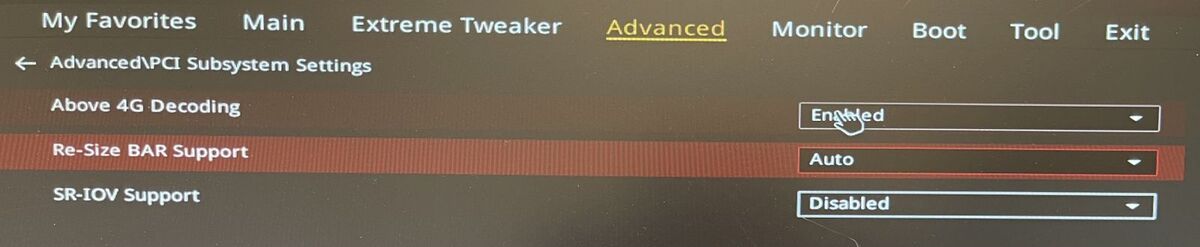 Thiago Trevisan/IDG
Thiago Trevisan/IDG- Enter your motherboard BIOS, typically done with Del or F2 key (see your motheboard documentation for details)
- Enter your advanced settings menu
- If applicable, such as on Asus motherboards, enter PCIE Subsystem settings
- Enable “Above 4G Decoding”
- Enable “Re-Size BAR Support” (setting to Auto can also work)
- Enter your Boot menu, and disable CSM (Compatibility Support Module)
- Save, exit BIOS, and reboot into Windows
If you follow the simple steps above, Smart Access Memory will be activated. The most important steps are enabling “Above 4G Decoding” and “Re-Size BAR support.” You’ll also want to make sure CSM is disabled, which is generally the default setting.
How to confirm the Smart Access Memory is on
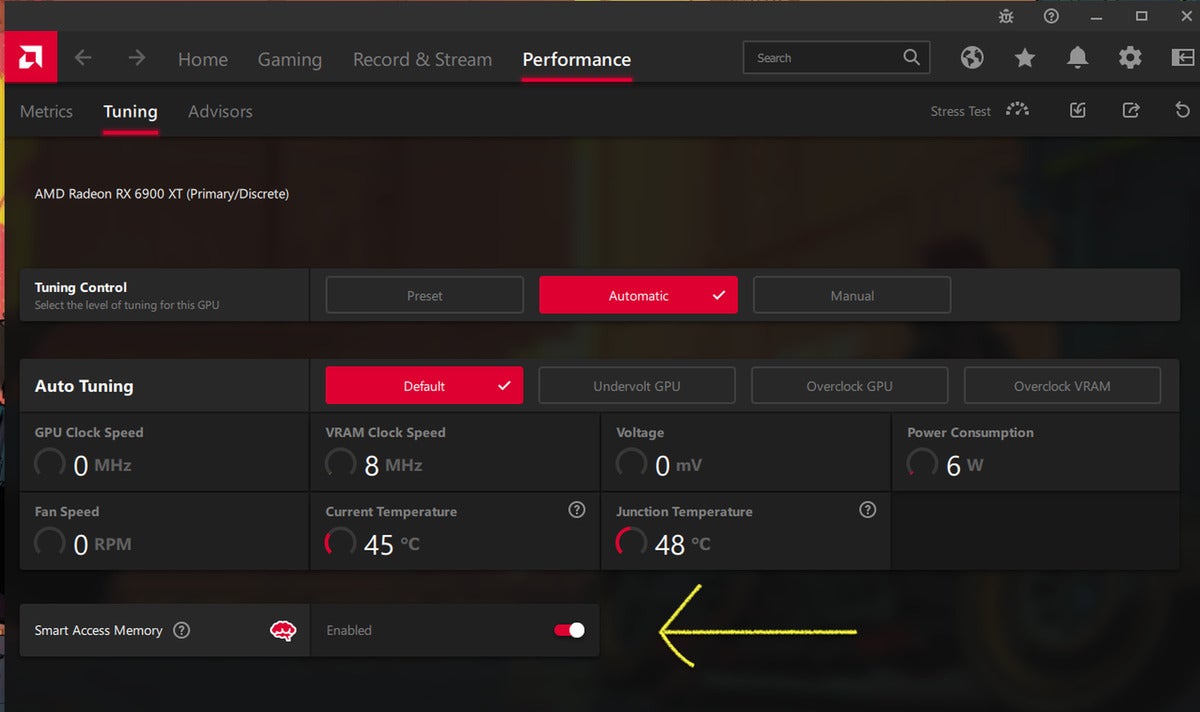 Thiago Trevisan/IDG
Thiago Trevisan/IDGBy using the latest version of the AMD Radeon Software, we can now confirm that Smart Access Memory is activated. Browse over to the Performance tab and open the Tuning panel. On this page, you’ll find “Smart Access Memory.” Here you can enable or disable the setting. This will give you confirmation that your trip to the BIOS was indeed successful. Have fun playing around with the extra gaming performance!
Note: When you purchase something after clicking links in our articles, we may earn a small commission. Read our affiliate link policy for more details.
-
Related:
- Graphics Cards
- Gaming
- AMD

