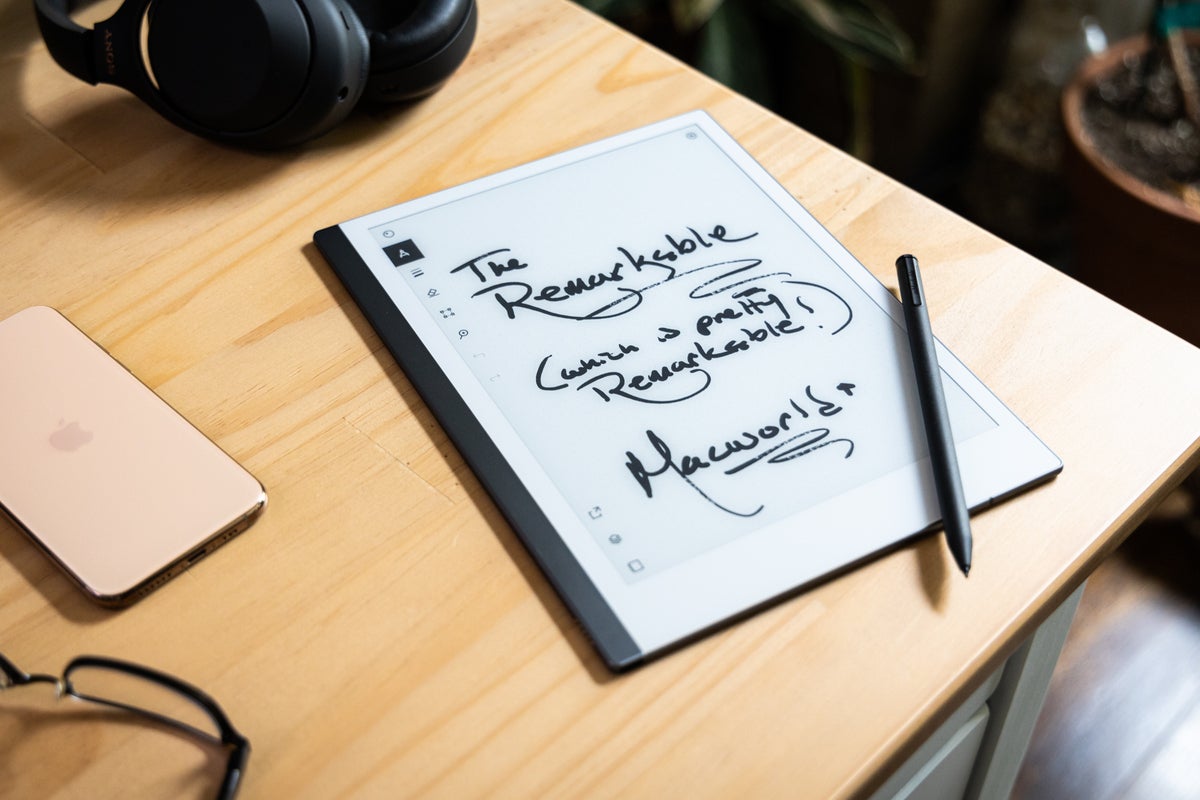A tablet for paper lovers.
Adam Patrick Murray/IDG
Today’s Best Tech Deals
Picked by Macworld’s Editors
Top Deals On Great Products
Picked by Techconnect’s Editors
Show More
Paper people—folks like me who prefer the feel of paper when it comes to notation and illustration—who are looking for a tablet to replace notebooks and printed documents can make the transition with the reMarkable 2. The device is essentially a large E Ink tablet (like a Kindle) that presents a focused and tuned experience that I highly recommend.
 Adam Patrick Murray/IDG
Adam Patrick Murray/IDGThe reMarkable 2 tablet itself retails for $399, with a choice of the basic Marker stylus at $49 or the upgraded Marker Plus at $99 (more on the differences later). There are also two options for keeping the tablet safe; a Folio sleeve retailing for $69 or a Book Folio starting at $99.
Hands-on with the reMarkable 2 hardware
The reMarkable 2’s large 10.3-inch display with 1872×1404 resolution (226 DPI) works like an E Ink display, and has all the benefits and drawbacks to such a system. Eye strain was never a problem, which is a major selling point over a traditional tablet screens like on the iPad (more on that later). Unfortunately, it also means there is no backlight technology, which limits its use in certain scenarios. The focus with the reMarkable 2 is to offer a superb writing experience, so a lighting system would compromise the device in that regard.
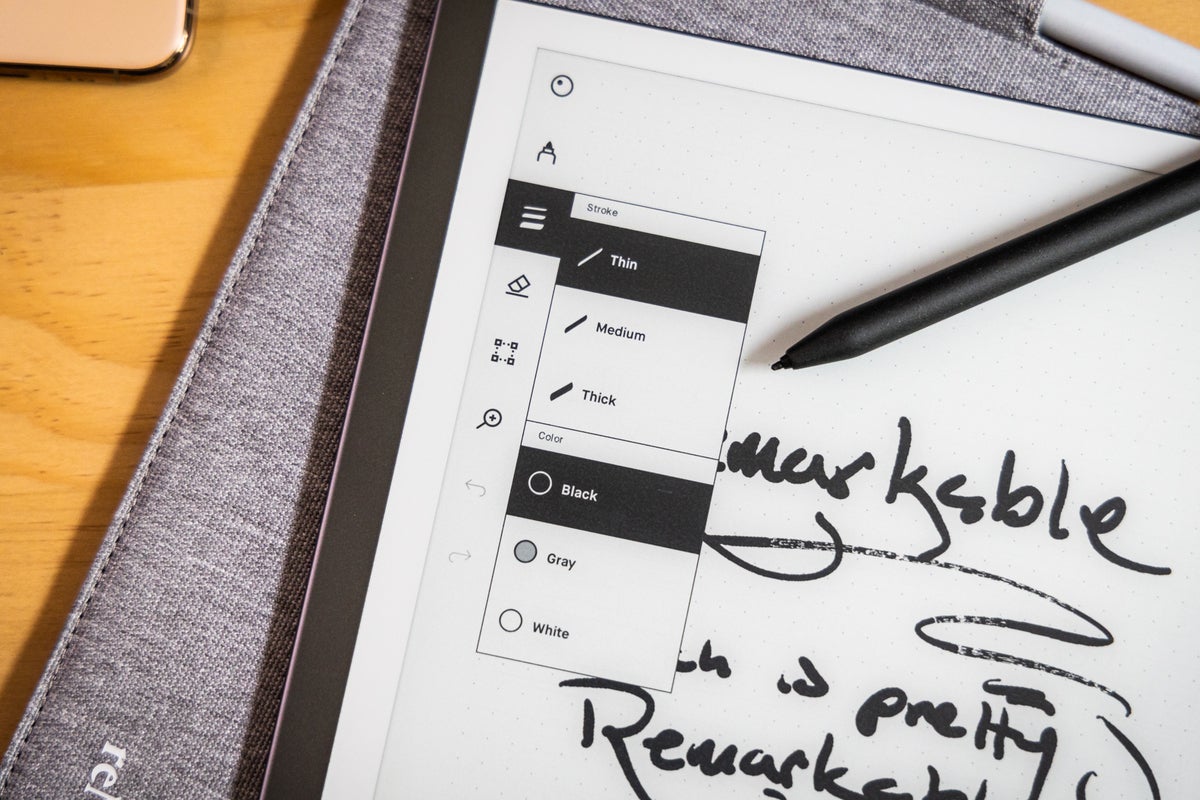 Adam Patrick Murray/IDG
Adam Patrick Murray/IDGVarious tip options
And in that they have succeeded. Using the Marker to write on the reMarkable 2 feels amazing. There is just enough texture on the surface of the display to offer friction and that tactile feedback that exists when writing on paper. The Marker tip itself is firm and sleek but does wear over time and will need to be replaced eventually. Each Marker comes with nine extra tips, and I went through a tip about every four to six weeks. Your milage may vary based on your usage, and extra tips can be purchased directly from the reMarkable store.
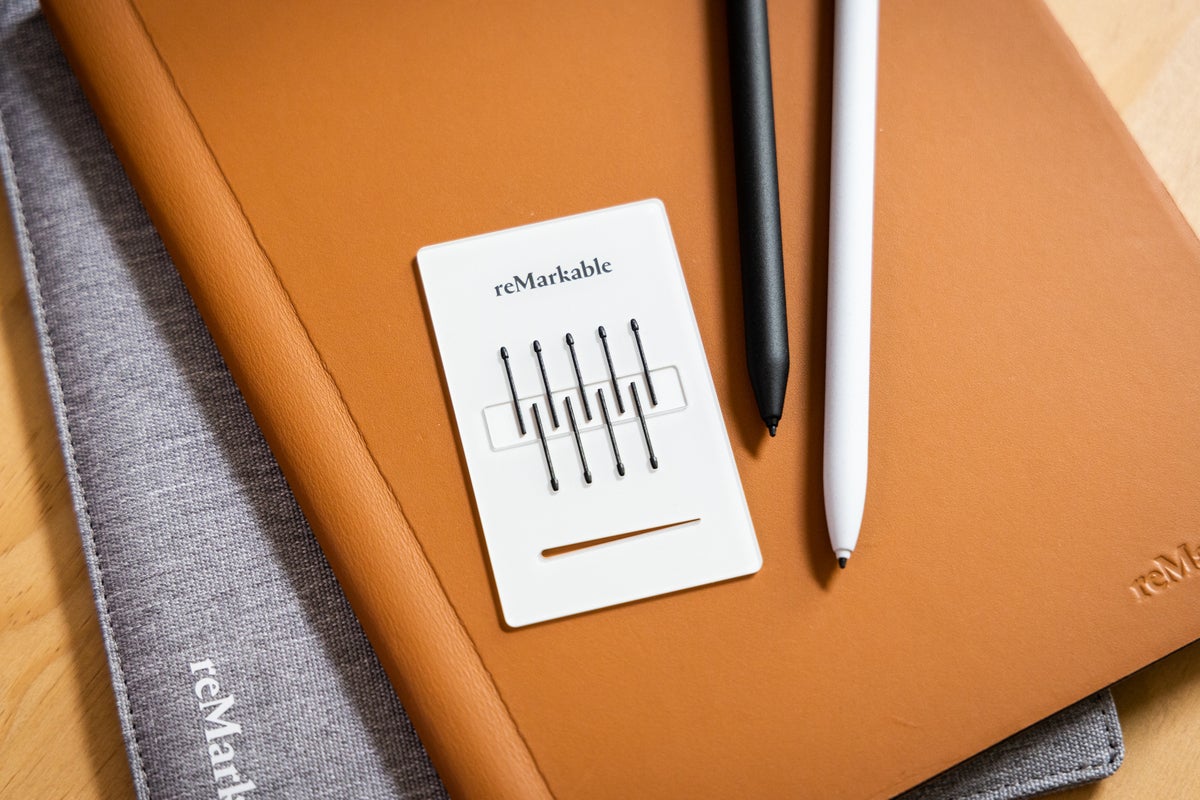 Adam Patrick Murray/IDG
Adam Patrick Murray/IDGBoth the Marker and Marker Plus styluses do not require charging or set up and worked like a charm right out of the box. They have a nice texture on the surface, and the circular design is broken by one flat edge that allows it to attach via magnets to the side of the reMarkable 2 for safe keeping. The edge also offers some benefits while you hold each stylus, and they felt very comfortable during long writing sessions. With the Marker Plus, you can flip it over and erase, like you would with a pencil.
At 403 grams and 4.7 millimeters thick (it measures 187mm wide and 246mm tall), the tablet is extremely easy to hold and store away in a briefcase or backpack. Most of the device is an off-white color surrounded by a gunmetal-like grey asymmetrical border.
At the bottom of the thick left bezel is where the USB-C port for charging the 3,000 mAh rechargeable battery, while at the top is the On/Off button. The top button is a little bit too flush with the top of the device and is sometimes hard to press.
 Adam Patrick Murray/IDG
Adam Patrick Murray/IDGThe back of the reMarkable 2 features four tiny feet that stop the device from sliding. Pressing down on the device while it is flat does exhibit a bit of flex and it is not as ridged as an iPad. But it does feel sturdy enough for everyday writing and shouldn’t have any problems holding up over time.
Overall, the reMarkable 2 feels like a premium device—something I couldn’t say about the first-gen reMarkable.
Using the reMarkable software
The reMarkable 2 runs a Linux-based Codex OS. Setting up the reMarkable 2 is a breeze to get through and offers a great first impression. To get the most out of the experience you should sign up for a My reMarkable online account that allows the device to use its built-in 2.4/5GHz Wi-Fi to sync your files in the cloud. The reMarkable 2’s home screen has quick tutorials that guide you through everything from navigation to switching inking options.
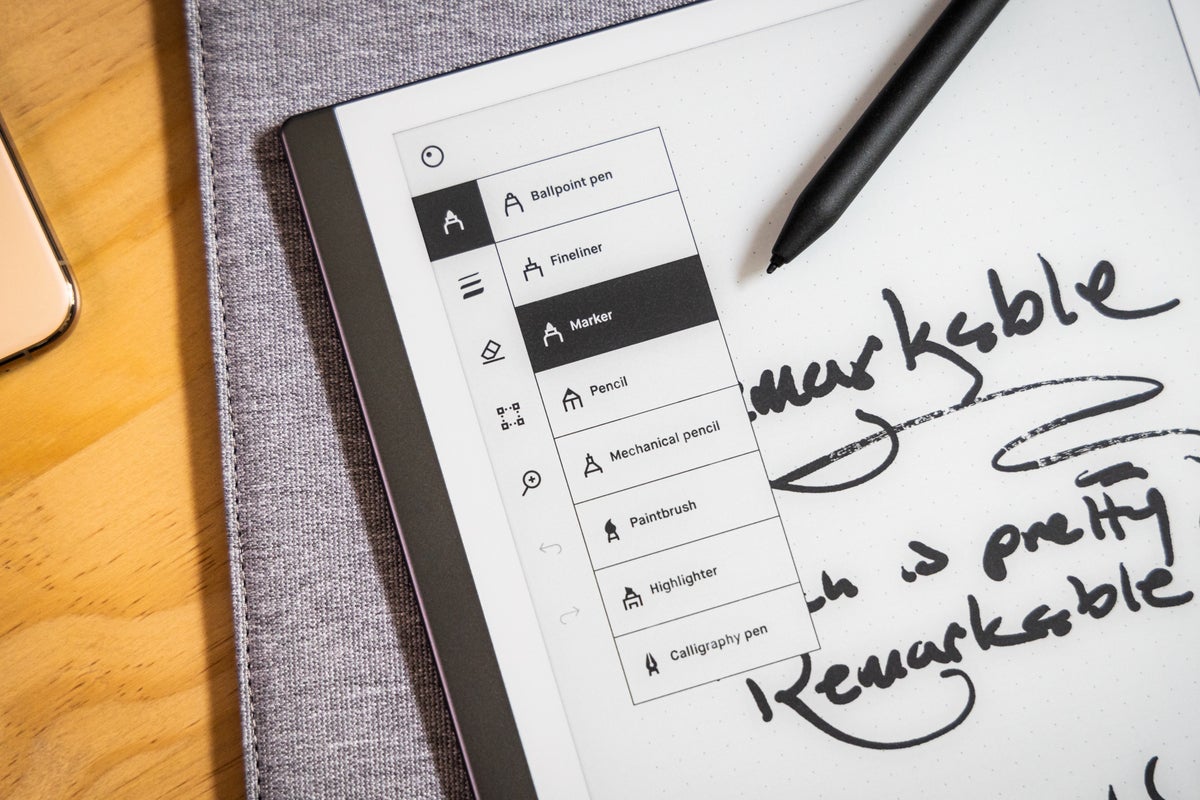 Adam Patrick Murray/IDG
Adam Patrick Murray/IDGSpeaking of navigation, almost everything can be done with a finger, leaving the Marker to take care of the actual writing experience. Some things can be handled by the Marker but it felt very natural to use my finger for navigation. There is a bit of a delay between a finger press and the action when navigating, but no such delay is present while writing. The slight delay feels very much like what it’s like to use a Kindle, so it’s more of a limitation with E Ink and there is only so much that can be done to speed up the process on the device itself, which uses a 1.2 GHz dual core ARM processor, 1GB of LPDDR3 SDRAM, and 8GB of storage.
Creating documents, renaming them, or placing them in folders is as easy as pie and becomes second nature over time. There is a large number of templates to choose from when creating a document, and each page within the document can offer a different layout for even further creative control.
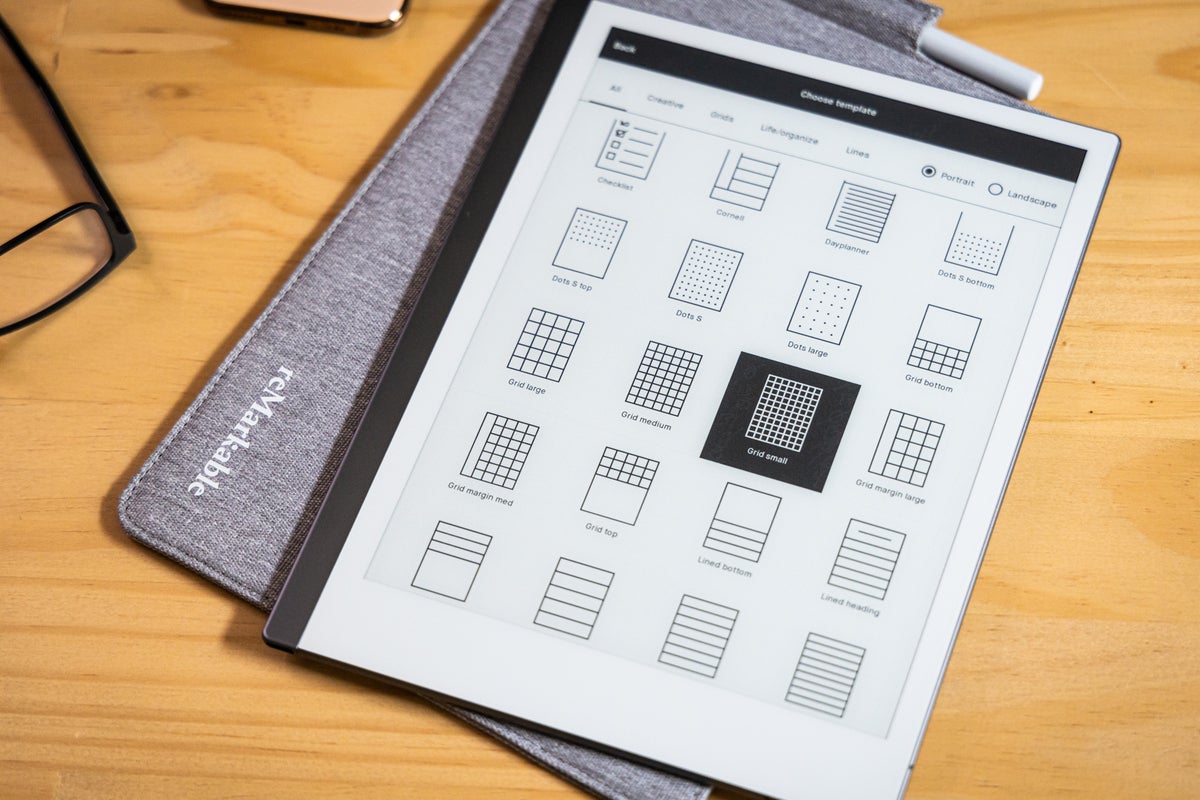 Adam Patrick Murray/IDG
Adam Patrick Murray/IDGBy connecting the device to a My reMarkable online account you get access to cloud storage. With the desktop application you can drag and drop EPUB or PDF files into a folder and have them immediately start downloading to the reMarkable 2. It’s also an easy way to pull documents off of the tablet. Everything is automatically synced up to the cloud and available within moments. From each document you also have the option to share it via email as a PDF or have your handwriting converted to text before sharing. I have horrible handwriting so I could never count on its accuracy, but anyone with better handwriting than me can get more use out of it.
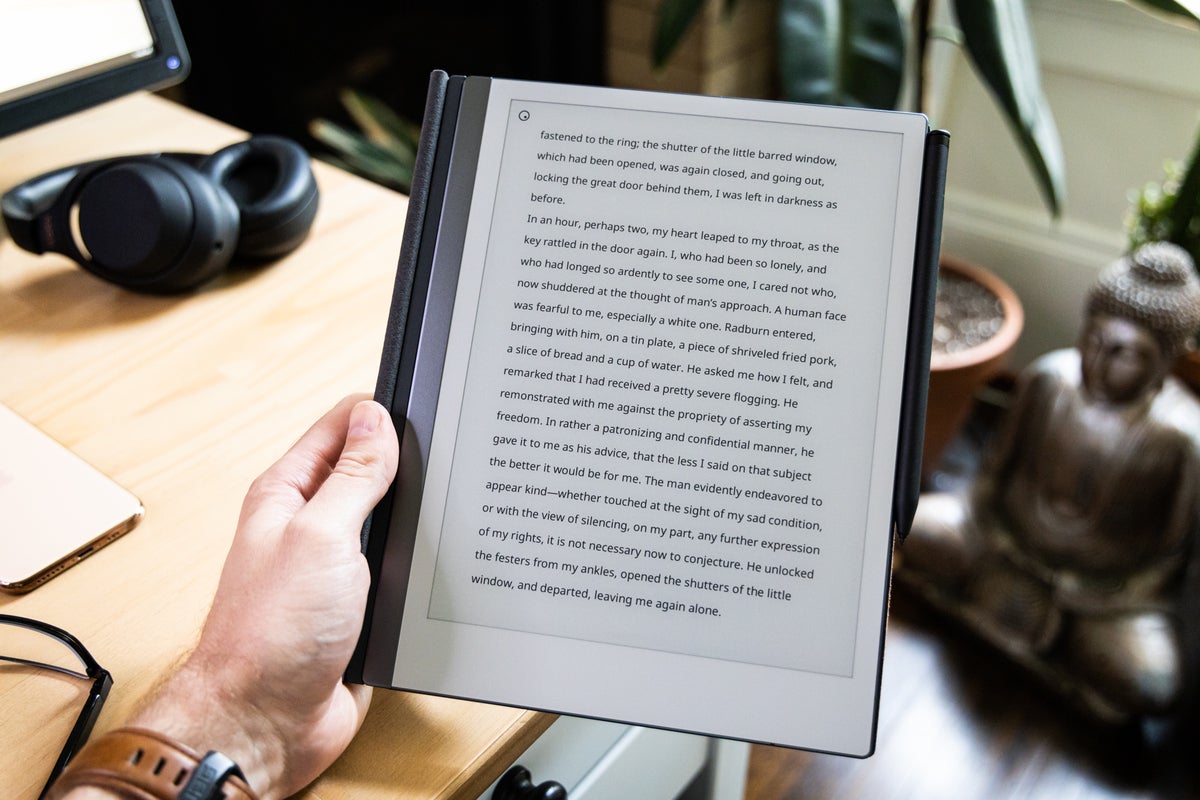 Adam Patrick Murray/IDG
Adam Patrick Murray/IDGWithin a document there are also handy tools accessible to tweak your work. There’s an eraser option for correcting mistakes but it’s very basic and the width of the eraser can’t be adjusted for fine corrections. You can even work with layers (like in Photoshop) for more control over layering in each document. A move tool is also available and can be applied to a clipboard that transfers in between documents.
When writing or drawing, the ink instantaneously appears underneath the tip of the marker and makes me smile when I show people how accurate it is. The official latency clocks in at 21ms of response time and the reMarkable had no problem keeping up with my fastest writing. There are a total of eight different inking types including ballpoint pen, pencil, and a paintbrush. You can adjust the stroke (thickness) per type and some of the types are tilt and pressure sensitive with the Marker to 4,096 levels.
 Adam Patrick Murray/IDG
Adam Patrick Murray/IDGI’ve been using the first-gen reMarkable for over a year, and the software has been updated often, adding new features and refining layouts. I’m confident the reMarkable 2 will great the same treatment.
reMarkable 1 and 2 compared
I’ve been using the first-gen reMarkable tablet for over a year now, so when the reMarkable 2 was announced I was happy to hear that some of my struggles were addressed in the new version. While I never officially reviewed the original device I had a tough time recommending it to people who were in the market for such a tablet. The hardware itself felt very “first gen”, the battery life wasn’t what I expected, and the price was steep. Luckily, the sequel has improved upon the original in almost every aspect.
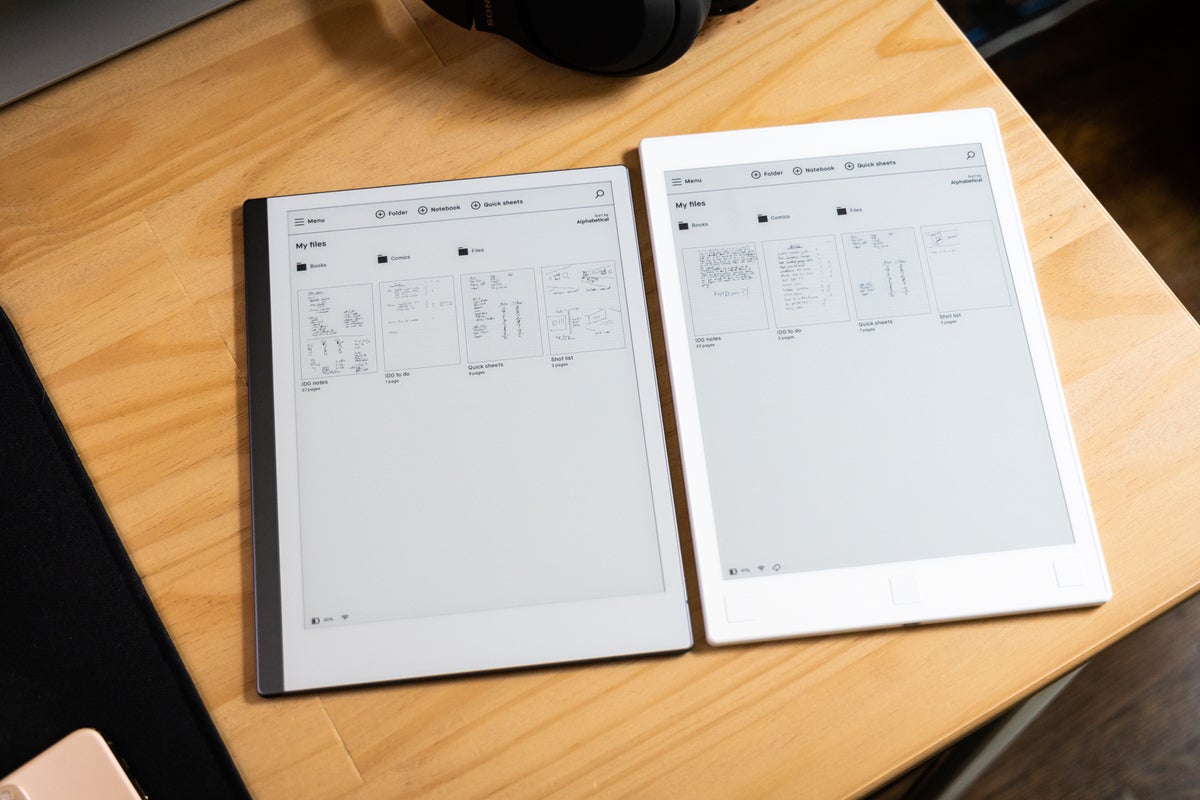 Adam Patrick Murray/IDG
Adam Patrick Murray/IDGreMarkable 2 (left) vs reMarkable 1 (right)
They have a similar footprint, but the hardware has been completely redesigned for version 2 and feels totally different in the hand. The version 2 hardware now uses an aluminum case, which adds some weight but offers much more durability and a sleeker design. Version 1 always felt light, cheap, and not like a premium device that could sit in an Apple Store alongside an iPad. Version 2 is also a bit shorter and wider than the original, and offers a bit of space to grip the device on the righthand side (sorry lefties).
My biggest complaint with the first generation device was the time it took for it to wake from sleep and get into a state where I could quickly jot a note. By default, the device automatically sleeps after 20 minutes of activity and needs to be awoken by the top button. The delay caused me lots of hesitation when reaching for the device, something I never had to worry about when I used paper notebooks. The time it takes to wake the second generation device has been staggeringly improved, and while it’s not as fast as reaching for paper, I haven’t had any serious hesitancy to use the new device.
 Adam Patrick Murray/IDG
Adam Patrick Murray/IDGMy second biggest gripe with the first gen device was the battery life. One of the benefits of having an E Ink based display is the lower power draw, allowing a device to last longer between charges. Unfortunately, the first-gen reMarkable would need to be recharged within a week of normal use, which felt way too short. The battery life in the second-gen device has more than doubled, easily putting it into two week a charge territory. That increase is much more acceptable, and along with the transition to USB-C, easily puts the new device ahead of the older one.
There are more small improvements to consider. Like the texture of the new Marker making it easier to grip over the smoother surface of the first iteration. The new Marker also has a magnetic side that attaches to the tablet and makes for much easier storage—I just pop it onto the side and don’t have to worry about where I left it. The only thing I miss about the old version of the Marker is its hidden compartment that stored an extra tip.
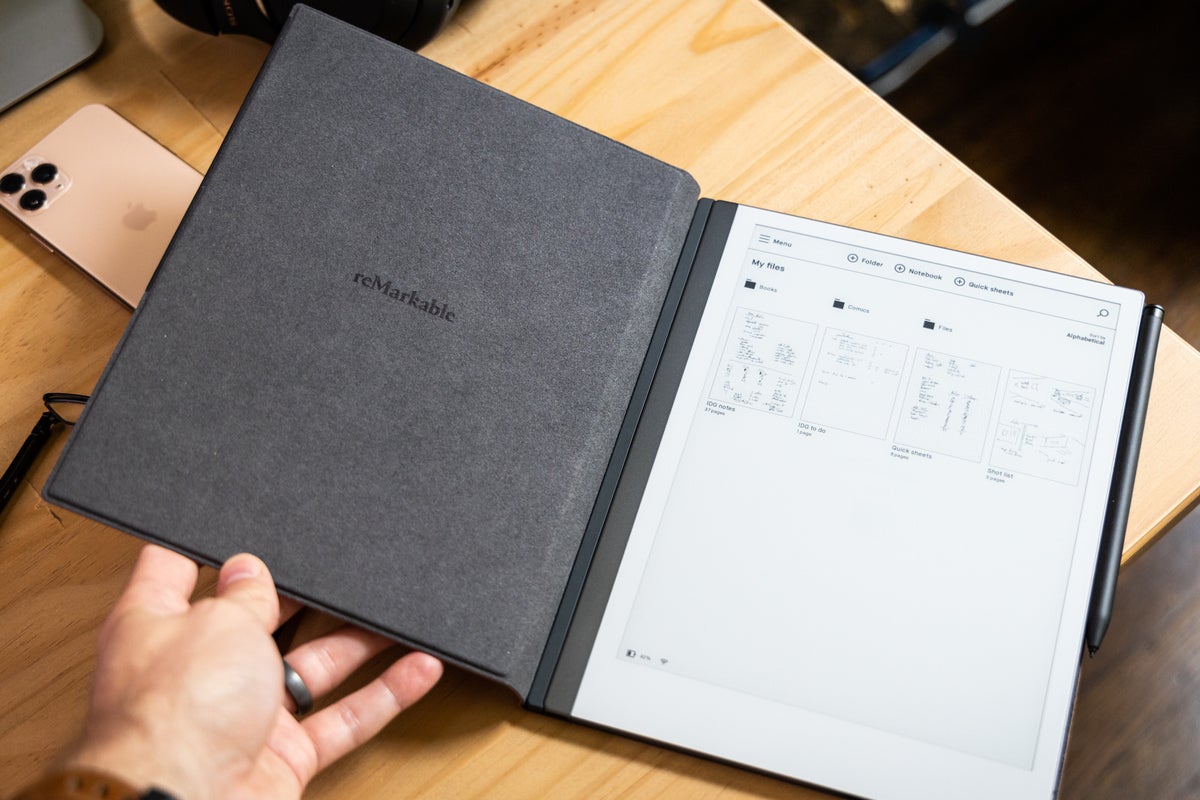 Adam Patrick Murray/IDG
Adam Patrick Murray/IDGIn almost every way the reMarkable 2 is a better device. From the design to the snappier performance I can’t see any reason to get the first-gen device over the second.
reMarkable 2 vs iPad
Why you would get a reMarkable 2 instead of an iPad that can do so much more? We all understand the functionality of an iPad, but the reMarkable experience is meant to be a focused use case. There are no notifications to worry about, no apps to switch to, and no web browsing to distract from work. In an age where we are becoming more conscience of screen time and distracting work environments, the reMarkable 2 is a device that focuses on reading, writing, and visualization, and does it remarkably well. If you need more functionality, go for an iPad.
Apple does have the Apple Pencil that can turn an iPad into a handwriting and illustration device, but the experience compared to the reMarkable is night and day. The glass display on the iPad is hard and smooth, whereas reMarkable features a textured surface that mimics paper. Another difference is how reflective the iPad surface is, which can distract from with the writing experience in certain lighting situations. There is also a noticeable difference between the thickness of the glass display on an iPad versus the E Ink display on the reMarkable, and the Marker feels much closer to the ‘ink’ than the Apple Pencil does to the LCD screen. It’s these small things that really add up to a much better writing experience on the reMarkable over that on an iPad.
The best reMarkable 2 accessories
If you pick up a reMarkable 2 there are different accessory options to choose from. First, let’s talk about the two Marker options, the Marker and the Marker Plus. There are some subtle differences between the two; the Plus version is just a pinch longer (~2mm) and the transition of the body to the tip has more of an angle to it. None of the small nuances makes a difference in day to day use, so the only real factor to account for is that the Marker Plus has a built in eraser feature.
 Adam Patrick Murray/IDG
Adam Patrick Murray/IDGIn my time with the original reMarkable there was a learning curve while I got used to selecting the erase tool rather than instinctually flipping the Marker like a pencil to erase. I continue to have that muscle memory, even to the point where I found myself wiping away eraser shavings after erasing with the Marker Plus—that one broke my brain for sure. But now that I’m used to selecting the erase tool I find it much more precise that using the Plus’ wide end to erase. The erase tool is already not precise enough for my taste, so the added struggle of trying to use the end of the Plus just made it more frustrating rather than help it. And at a $50 premium over the standard Marker I just don’t think it’s worth it. The erasing experience feels like plastic rubbing on plastic and it’s not great.
 Adam Patrick Murray/IDG
Adam Patrick Murray/IDGBook Folio on top of the standard Folio
There are also two options for how you can protect your reMarkable 2 device. The first option is a Folio sleeve that is made of a grey polymer weave. It has a handy spot for storing the Marker and the tablet easily slides in for full coverage. This is similar to the Folio I used on the original device and it works great.
The Book Folio comes in a similar grey polymer weave option, but also has two premium leather options, black and brown. It magnetically secures the tablet in place along the left side and provides protection on the front and back of the device. The magnet is very strong and I never worried about it disconnecting, but there is less protection overall because three sides of the device are still exposed. The top flap opens like a book but does not communicate with the device, which will still require to be awoken by the press of the top button. The flap does bend all the way around to comfortably lay flat against the back of the device and it never got in the way. At $70 the standard Folio is great and I have no problem recommending it, but if you can drop $30 more and ok with a little less protection I think the Book Folio is the way to go.
Bottom line
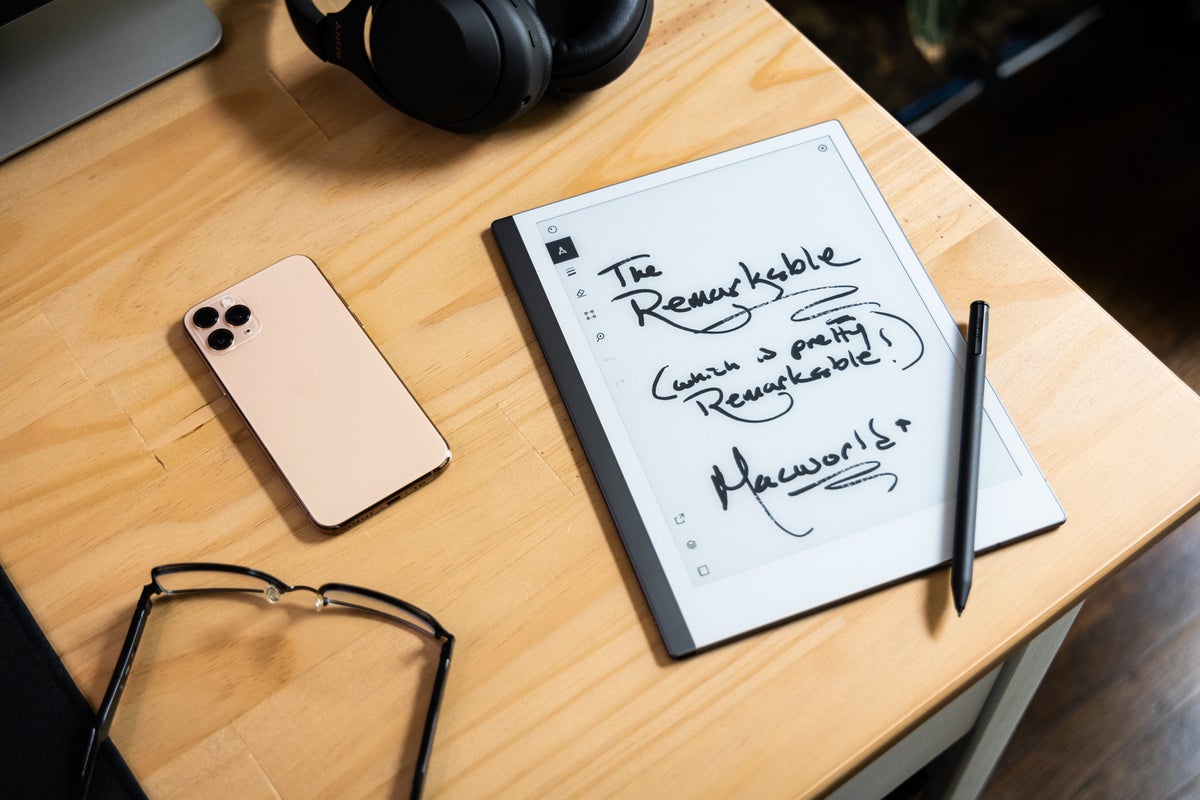 Adam Patrick Murray/IDG
Adam Patrick Murray/IDGFor many years I have relied on notebooks in my every day life to jot down editing notes, lay out an outline for a video or article, make to-do lists, and much more. I’ve always had a paper notebook handy at my desk and the thought of swapping that out with a tablet made me take pause. While the first generation reMarkable was a glimpse at greatness, the reMarkable 2 is the first time I’ve been completely okay with ditching all my paper notebooks. The price tag may seem steep, and the experience may seem limited, but the company’s ability to hone in on the strengths of having a focused experience is why it’s truly fantastic—if not remarkable.
Note: When you purchase something after clicking links in our articles, we may earn a small commission. Read our affiliate link policy for more details.
The reMarkable 2 is an E Ink based ‘paper tablet’ that mimics the feel of paper for all your writing, reading, and illustrating needs.
Pros
- Paper-like writing on a tablet
- Great battery life
- Cloud storage makes for easy access
- Terrific software support
- Marker requires no charging or pairing
Cons
- A bit pricey for such a focused experience
- Needs more options for erasing