It’s easy to see why people mistakenly believe that all USB-C cables are essentially the same, and that differences are mostly superficial and a way to mark up prices. After all, it’s just a cable, right?
Wrong. We can tell you from testing more than a dozen USB-C cables that they are not all the same. You will see huge performance differences in transferring data and charging devices depending on the particular cable you buy.
Unfortunately trying to find a quality USB-C cable among the multitude of options available can be daunting. So we bought 14 cables ranging from the biggest, most recognizable brand-names to the cheapest-looking cables around and put them through the wringer to test relative performance. In doing so we were able to identify some clear winners to make your purchasing decision easier.
We separated our picks into two groups: USB-C cables that are suitable for charging, and those that are suitable for both charging and fast data transfer, which essentially comes down to the difference between USB-C 2.0 and 3.1. (Learn more in our guide on how to buy a USB-C cable on Amazon without losing your mind, and find out about how we tested these cables below our picks.)
For most people the above cables are what you’re looking for: reliable and fast charging (when paired with a good power bank). For those who also want to transfer data or connect a monitor though, these are our picks:
Compared to our picks above, we wouldn’t advise purchasing any of the other USB-C cables we tested. Why settle for something inferior? But we understand some will want to see which cables didn’t make the cut and why.
How we tested USB-C cables
For this roundup, we purchased retail USB-C cables for our testing. We physically measured and weighed each cable and examined each connector. A proper USB-C cable should use a one-piece shell rather than a folded shell with a visible seam in it. None of the cables we purchased used the lower-strength folded shells.
We do want to point out that weight does tend to matter. All cables are essentially tiny metallic wire strands bound together with insulation. Sure, the connector, housing, braiding, and outer shell all factors in its weight, but lighter-duty cables literally have fewer wires and are far lighter. For example, the Cable Matters high-performance USB 4 cable is 32-inches long and weighs more than the Amazon Basics low-performance USB 2.0 cable, which is more than twice as long.
That’s not always better though, as a cable with more wires that are a heavier gauge—or thicker—are less pliable and also take up more space in your bag.
Are they all wired correctly?
You’d think you could tell whether a cable is USB-C 2.0 cable by looking at the wires in the connector but that’s not the case. Some cables use connectors with pins that aren’t hooked up to anything.
To check each cable, we use a BitTradeOne USB Cable Checker 2.0 to first see what actual wires are inside of the cable and whether they are hooked up correctly and what they do. For example, a USB-C cable that is fine for charging but a dog in data transfer will show up as being wired only for USB-C 2.0, as you can see below by the green LEDs. The “CC” LED indicates the Cable Configuration channel is wired up correctly.
 Gordon Mah Ung
Gordon Mah UngThe basic Amazon Basics USB-C cable is wired only for USB 2.0 data rates.
A full-featured USB-C cable has additional wires to carry higher-speed data and the USB Cable Checker 2.0 shows this Cable Matters USB 4 cable in the picture below with the correct wiring all available. The small LED display also tells us that the cable has an ID e-Marker chip, the shell is properly grounded to the cable, and it does a quick resistance test too. The cable tester also checks to see if the metal shell of the cable is grounded to the ground wire of the cable, which is required by spec. Every cable here was properly grounded.
Resistance is futile
The resistance check from our cable checker is quick and dirty, so we augmented that by also measuring the resistance of the cable’s ground wire and vbus wire using a milli-ohm meter connected via a pair of USB-C breakout boards. The breakout boards at both ends add about 30 mohms to the total. By spec, a USB-C cable should not exceed 83 mohms on the ground wires and 167 mohms on the voltage bus.
Many of the cables we tested were within spec or close enough that it didn’t matter, since there’s likely even more resistance we’re not able to account for with our method. We definitely could tell which cables used heavier-gauge or thick wires with less resistance to restrict the flow of electricity, and which ones cheaped out.
 Gordon Mah Ung
Gordon Mah UngThis Cable Matters USB 4 cable has all the features you want for transferring data or connecting your monitor.
What did the e-Marker say?
Since each of the more advanced cables carries an e-Marker that tells the computer what the cable can do, we noted that and the validity of the e-Marker’s claims. All but one of the cables met those claims, but the one that was wrong was way, way wrong. It claimed USB 3.2 10Gbps transfer speeds and a 1-meter length, when it literally didn’t have the wires for the faster transfer speeds and was actually 2 meters long.
 Gordon Mah Ung
Gordon Mah UngSome USB-C cables feature a chip or e-Marker that contains information the device reads. This two meter cable’s e-Marker is incorrect.
We then looked at how fast the cable would charge and transfer data, and whether it supported an alternate mode to run a monitor, using real-world hardware.
For charging speeds we recorded the maximum wattage at which the cable could charge an Asus ROG Strix 15 gaming laptop over its USB-C port using USB-Power Delivery with an Aukey 100 watt USB-PD charger as the source while the laptop was under load. USB-PD today is limited to 100 watts (with a 240-watt spec on the way). Any USB-C to USB-C cable should handle 3 amps at 20 volts, or 60 watts. All of the USB-C to USB-C cables fell into the standard 60-watt or 100-watt camps.
We didn’t test the temperature of each cable’s housing, but we did test the cheapest cable by running it at 5 amps and 20 volts for an hour. The housing heated up by 50 degrees Fahrenheit, and the cable itself became relatively warm (see the thermal image below). Not ideal, but it did this without failure. We subjected other cables to two-hour loads without failure, as well.
For one final charge test, we tasked each cable with a 20 volt, 3 amp and 20 volt 5 amp load (for the 5-amp rated cables) and measured the voltage delivered at the end of the cable using our CT-3 meter.
The cables with the thinnest-gauge wires add more resistance, which in turn reduces the voltage delivered to your laptop, tablet, or phone.
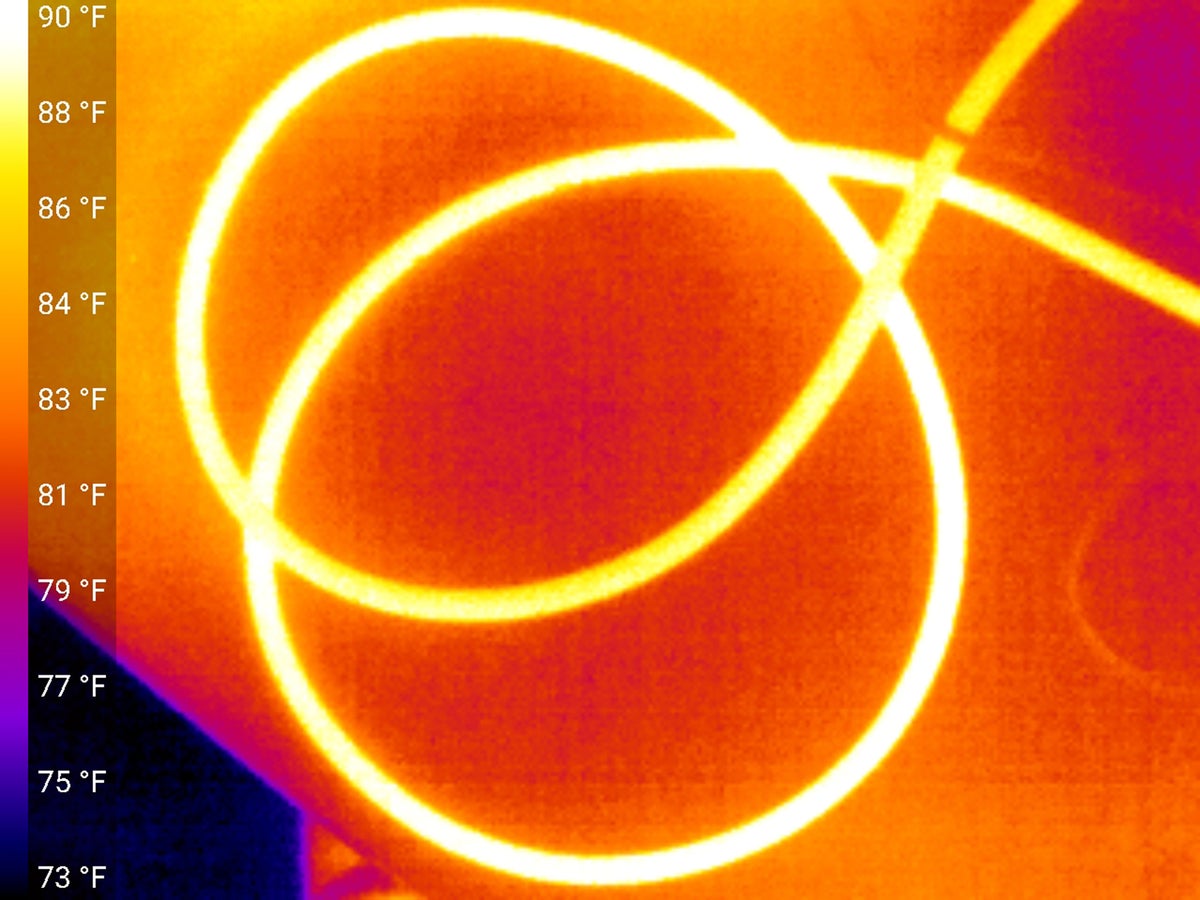 Gordon Mah Ung
Gordon Mah UngThe thinner the wires used in a cable, the greater the resistance, and the greater the heat as you can see from this thermal image of a $5 6.6-foot USB cable carrying a 5 amp, 20 volt, 100-watt load for one hour.
For data transfer, we measured the speed using Crystal Disk Mark 8 while plugged into the USB-C/Thunderbolt 4 port of an MSI Prestige 14 Evo laptop. Since the cables can also be used to transfer data from a Thunderbolt storage drive, we measured how fast that happened using a high-speed SSD-based SanDisk Professional Thunderbolt G-Drive. We found three transfer modes among the cables tested: Thunderbolt 20Gbps performance, Thunderbolt 40Gbps performance, or zero performance because the cable would not work at all with a Thunderbolt drive.
 Gordon Mah Ung
Gordon Mah UngBasic USB-C charging cables will not enable advanced drives such as this G-Drive Thunderbolt 3-based SSD, despite the USB-C plug fitting.
Our last test looked at each cable’s capability running an Asus ROG Strix 17.3-inch portable gaming monitor. The monitor is a high-performance gaming monitor with a resolution of 1920×1080 and refresh rate of 240Hz—which is basically the same bandwidth requirements of a standard 4K 60Hz display.

